Entropy walkthrough¶
Create Account¶
- When a user access the ENTROPY site (https://http://hesso-entropy.euprojects.net//) the following screen is shown:
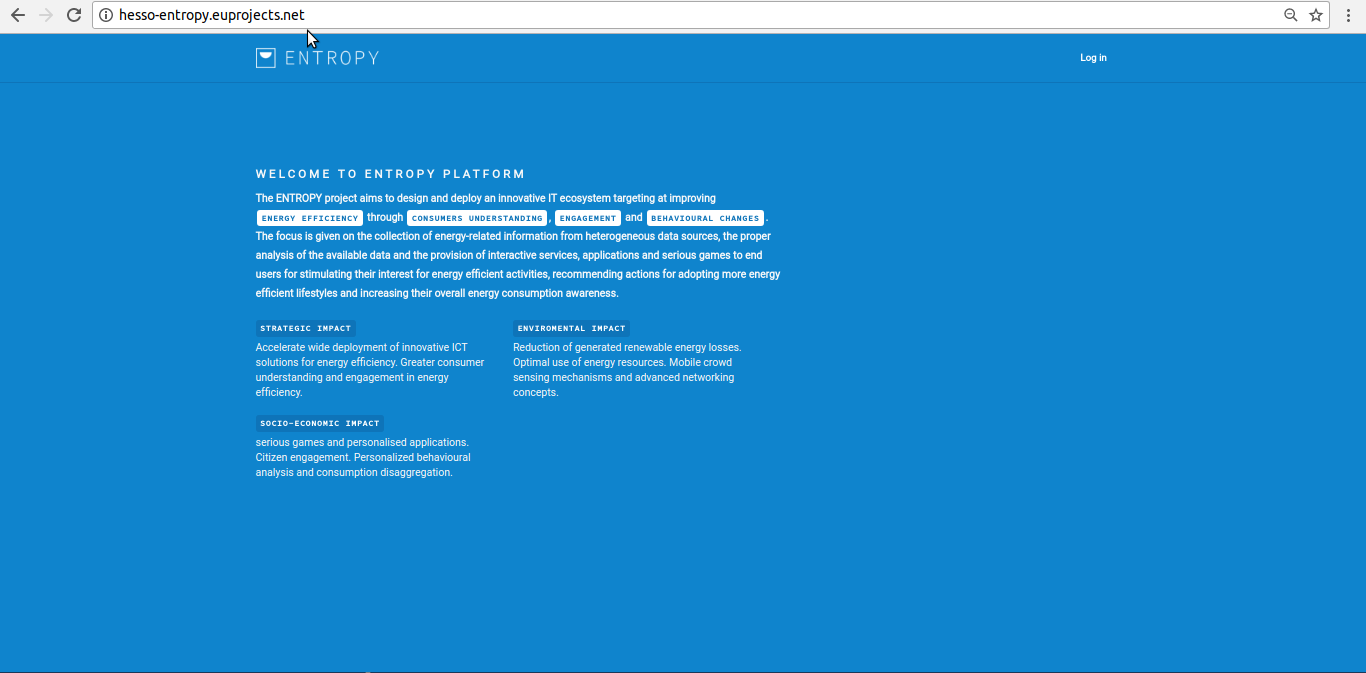
- Click on login button.
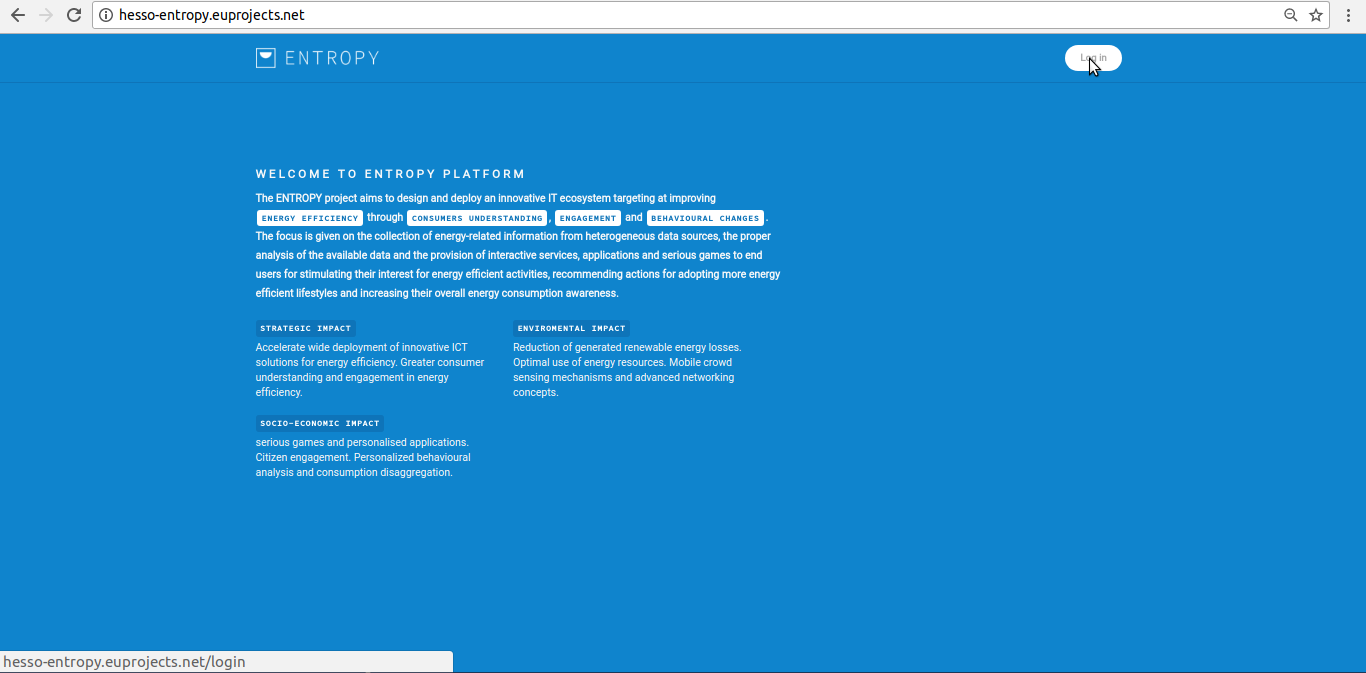
- Click on “Create Account” button.
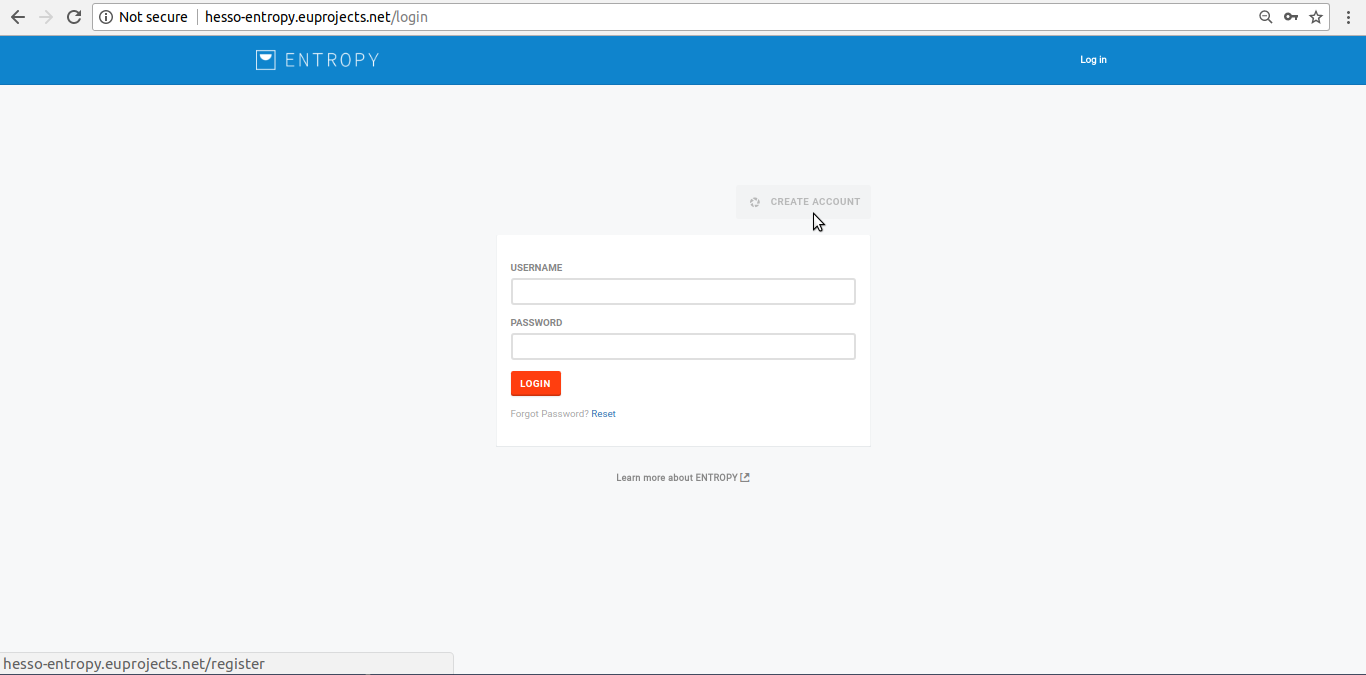
- Provide account information and click on “CREATE ACCOUNT” button.
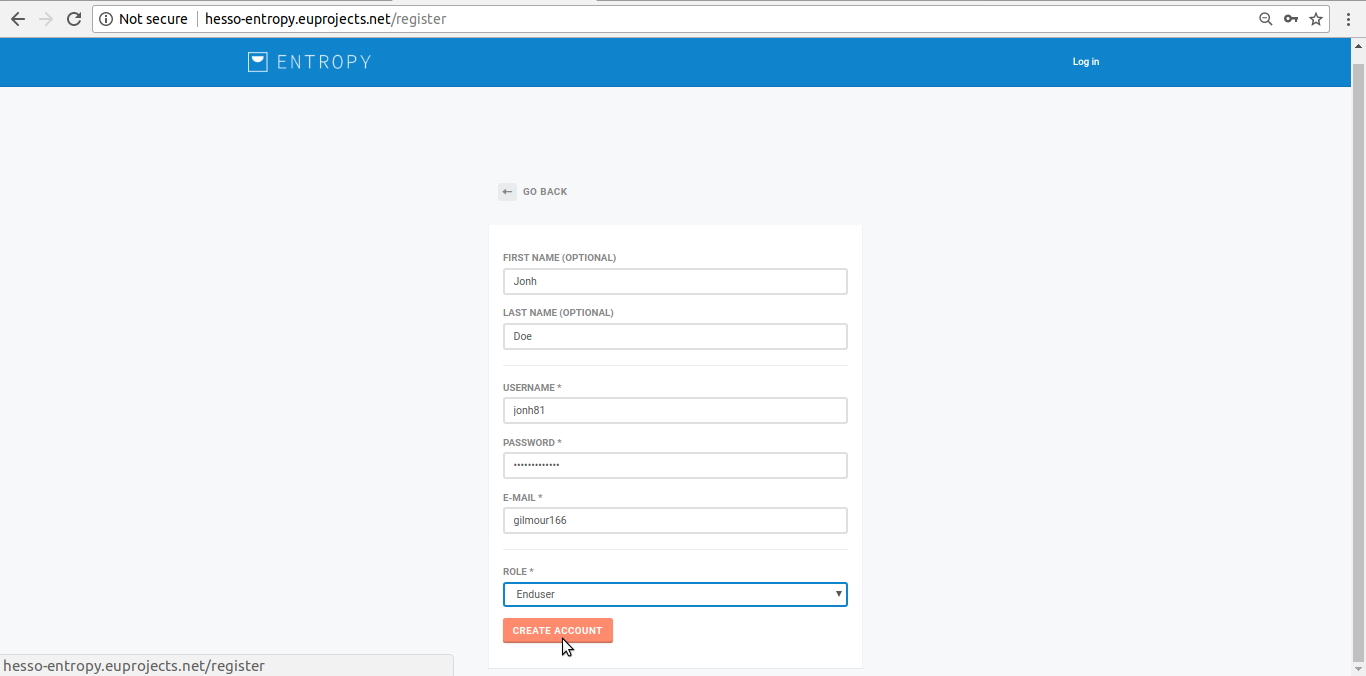
- Go to your email and click on ENTROPY account information link.
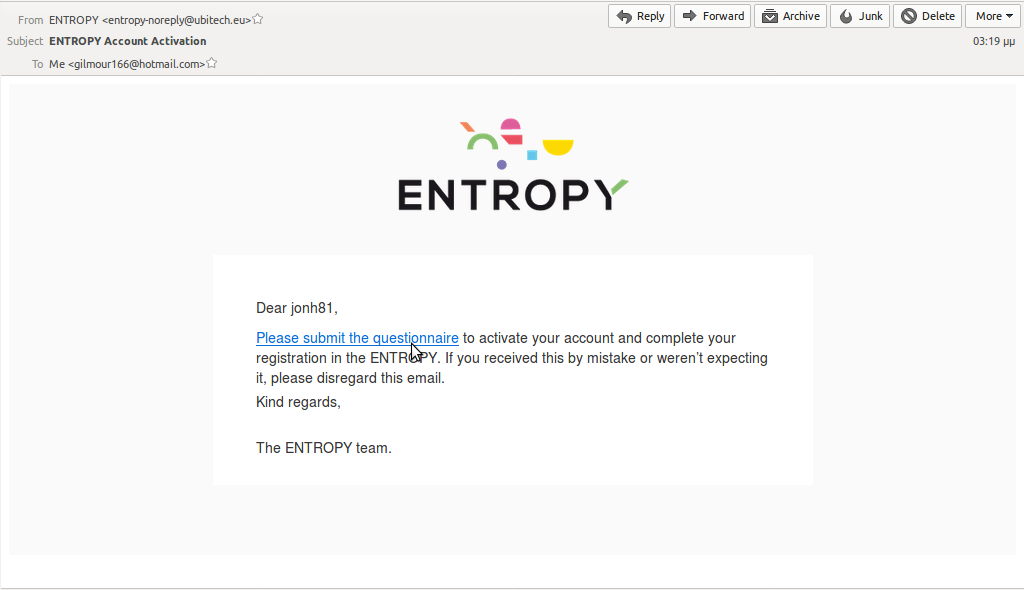
- Complete the ENTROPY Questionnaire.
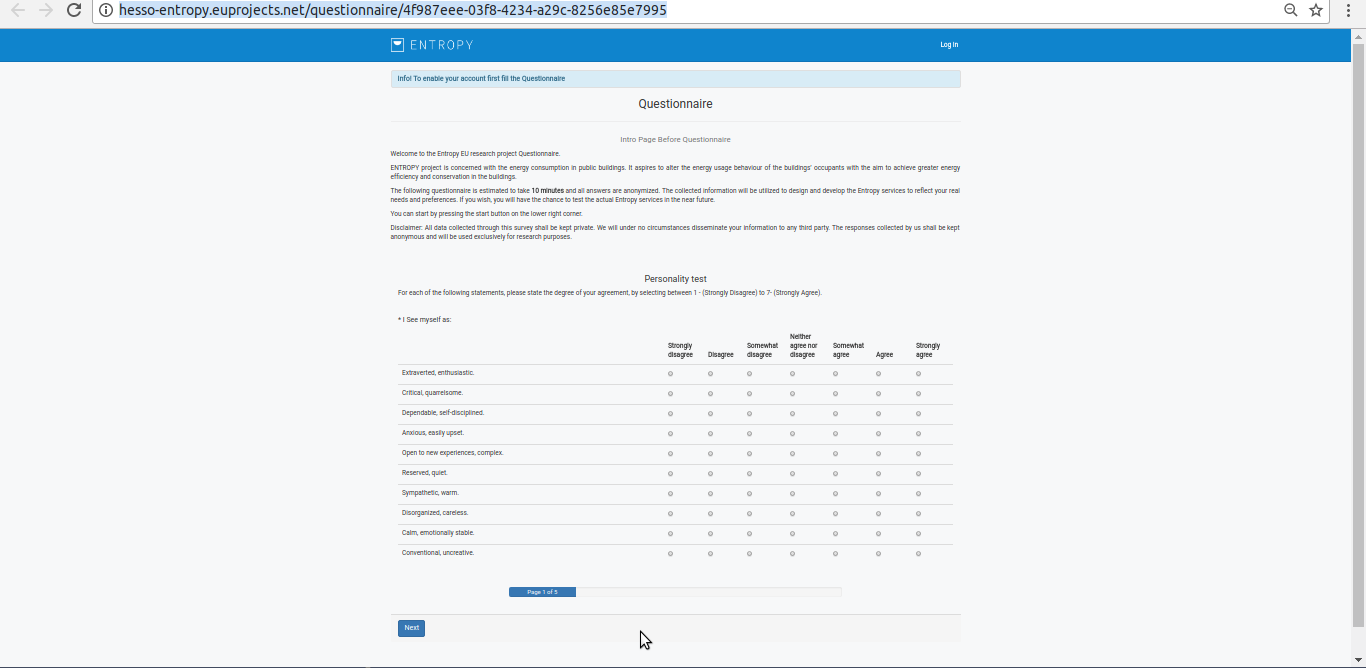
- You have successfully Create an New Account.
Login¶
- When a user access the ENTROPY site (https://http://hesso-entropy.euprojects.net//) the following screen is shown:
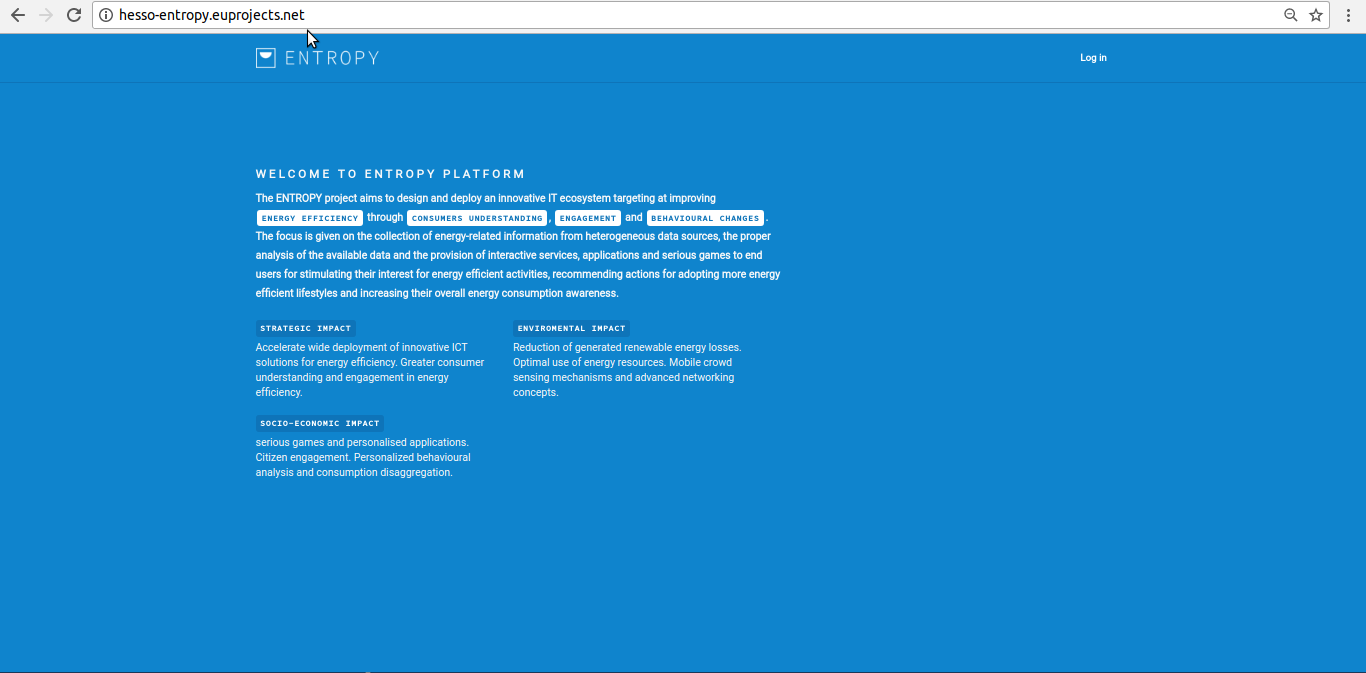
- Click the <Log in> button .
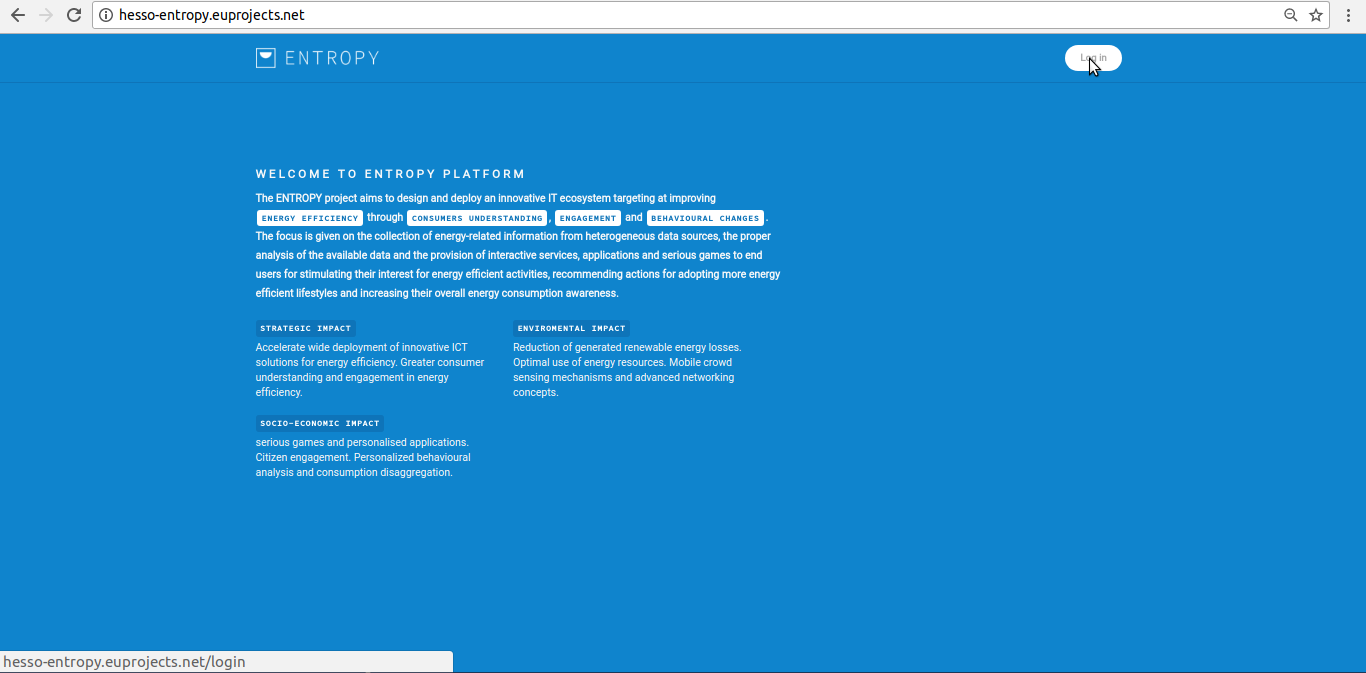
- Provide your login credentials and click the <SIGN IN> button.
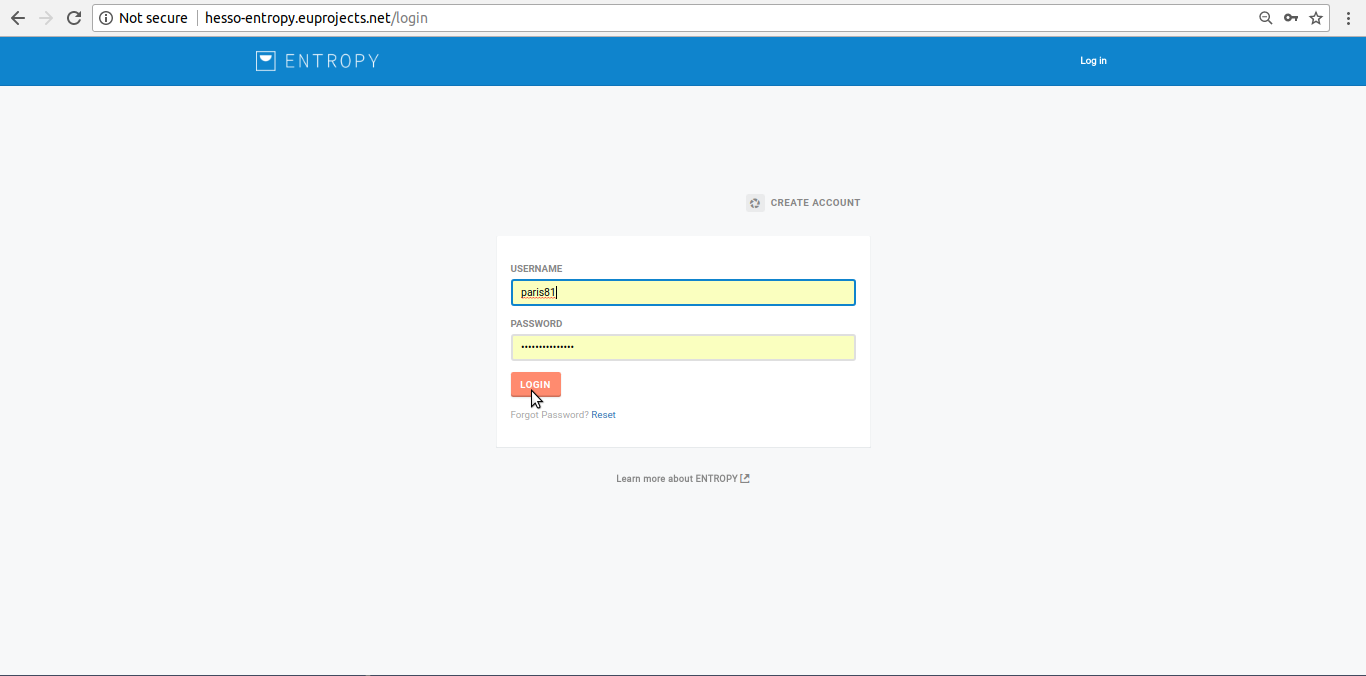
- Upon successful authentication the following screen will be presented.
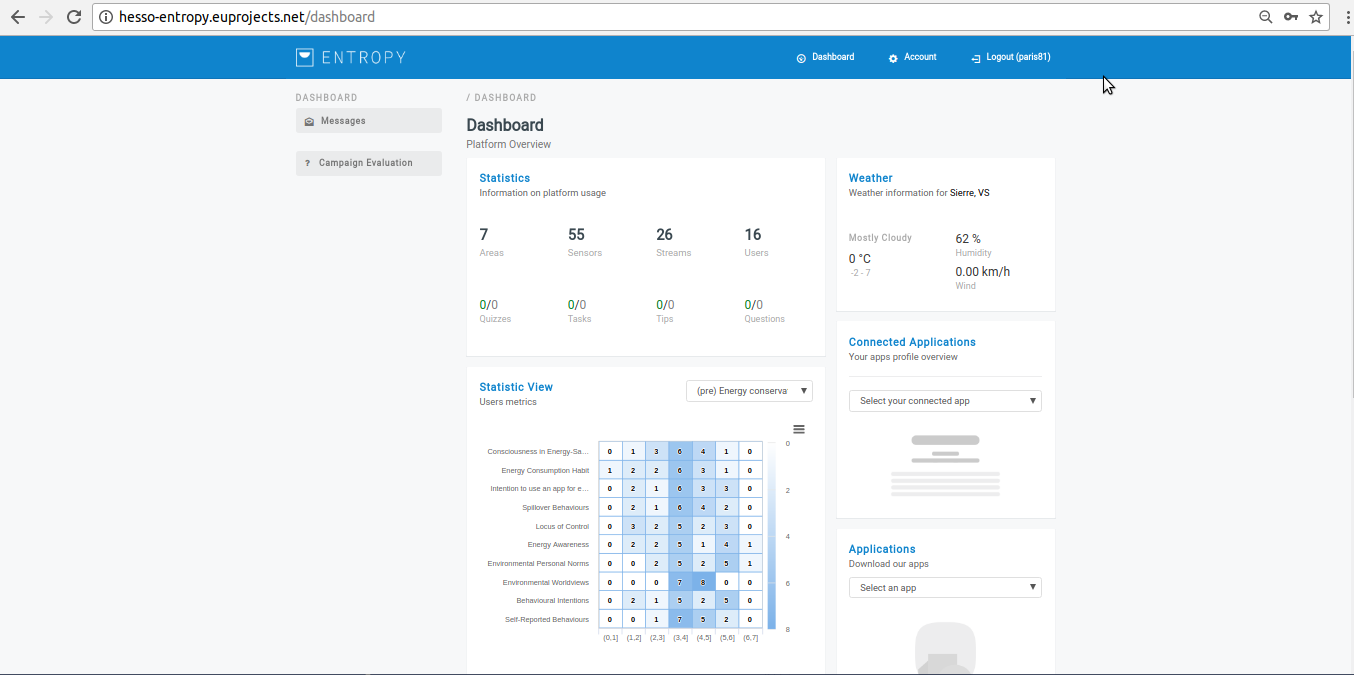
Logout¶
- In order to perform logout click the <Log-out > Button.
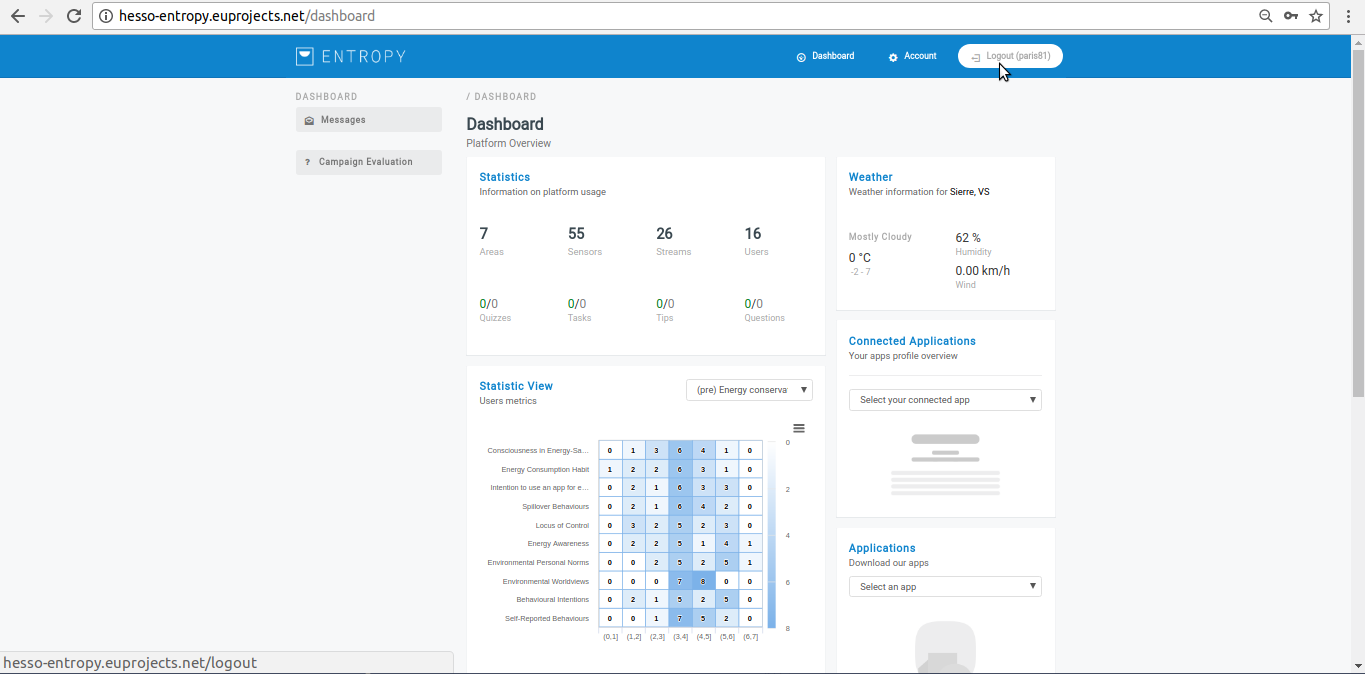
- Upon successful logout the following screen will be presented.
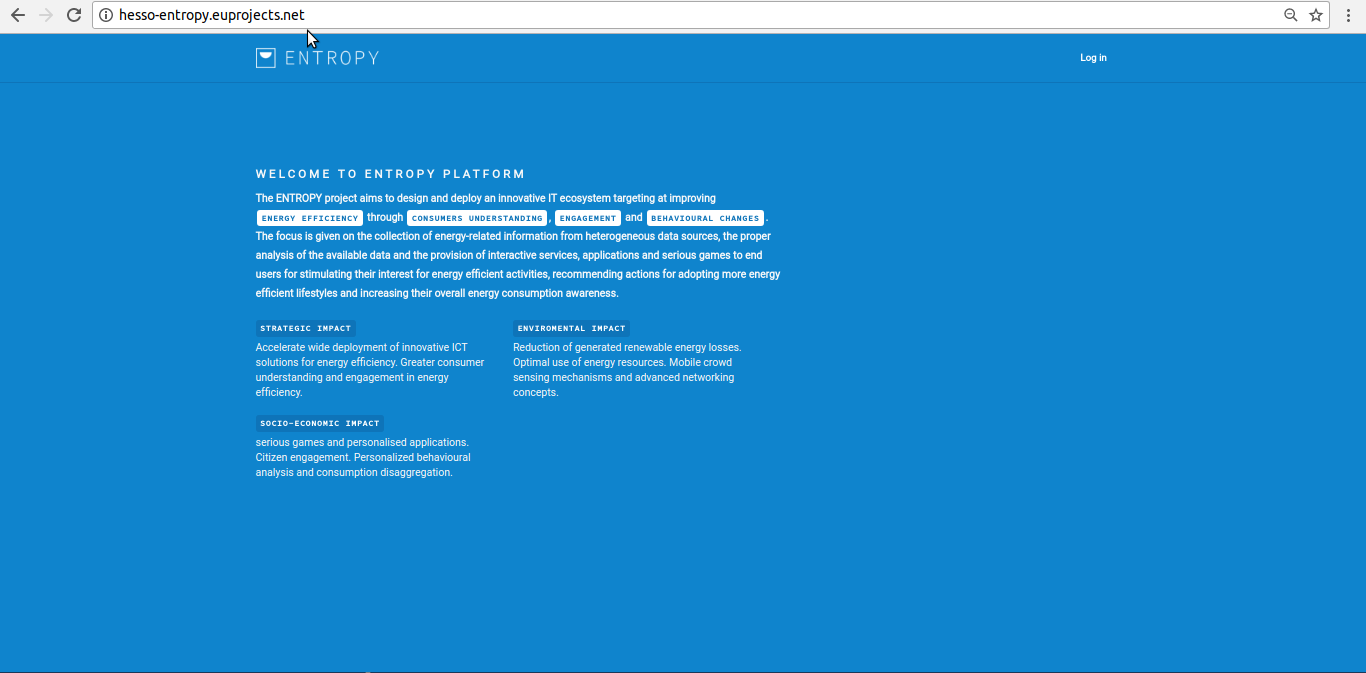
Reset password¶
- In order to reset our existing password click the Reset Button.
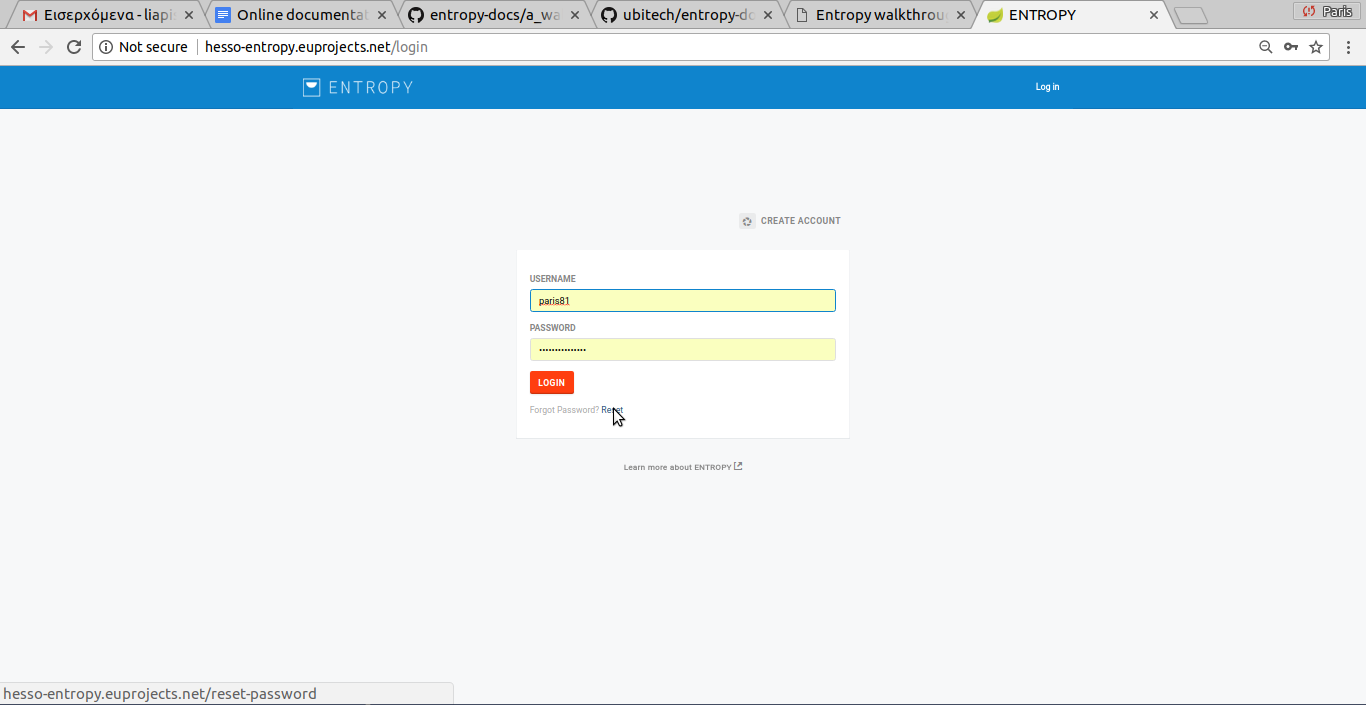
- Click on “RESET” button.
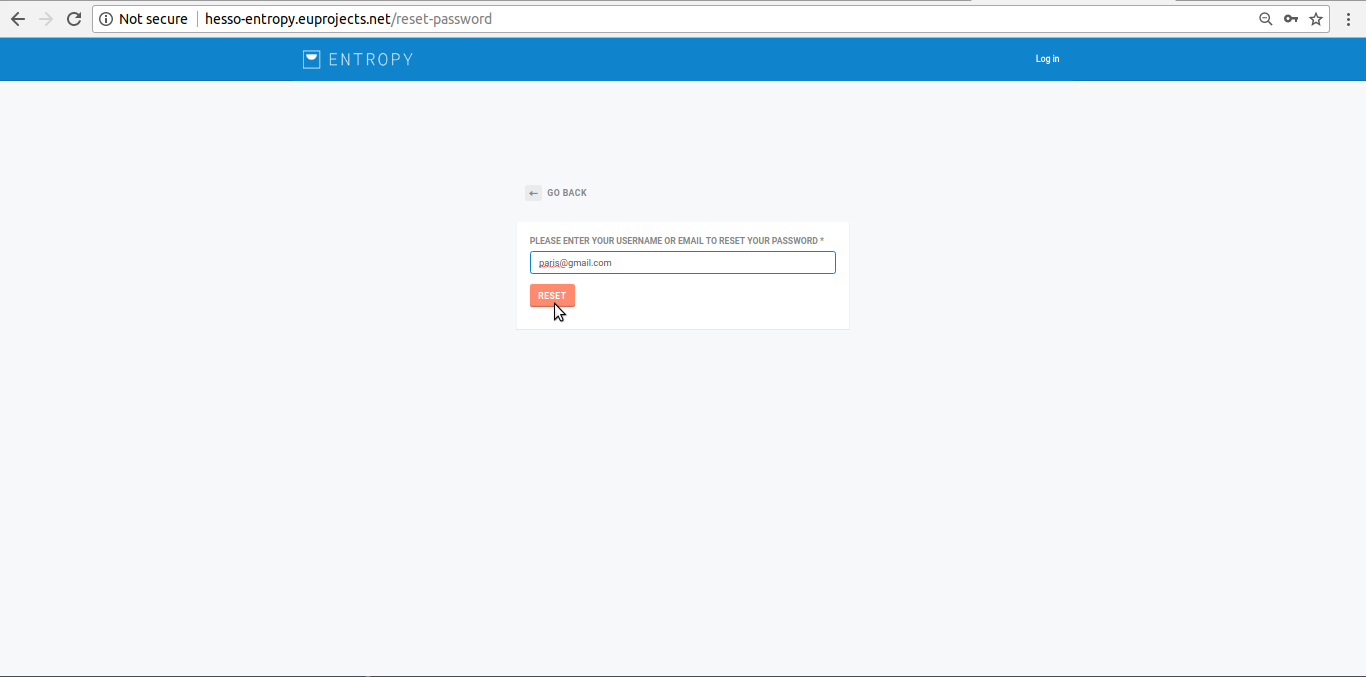
- An Email has been send to your associate email account.
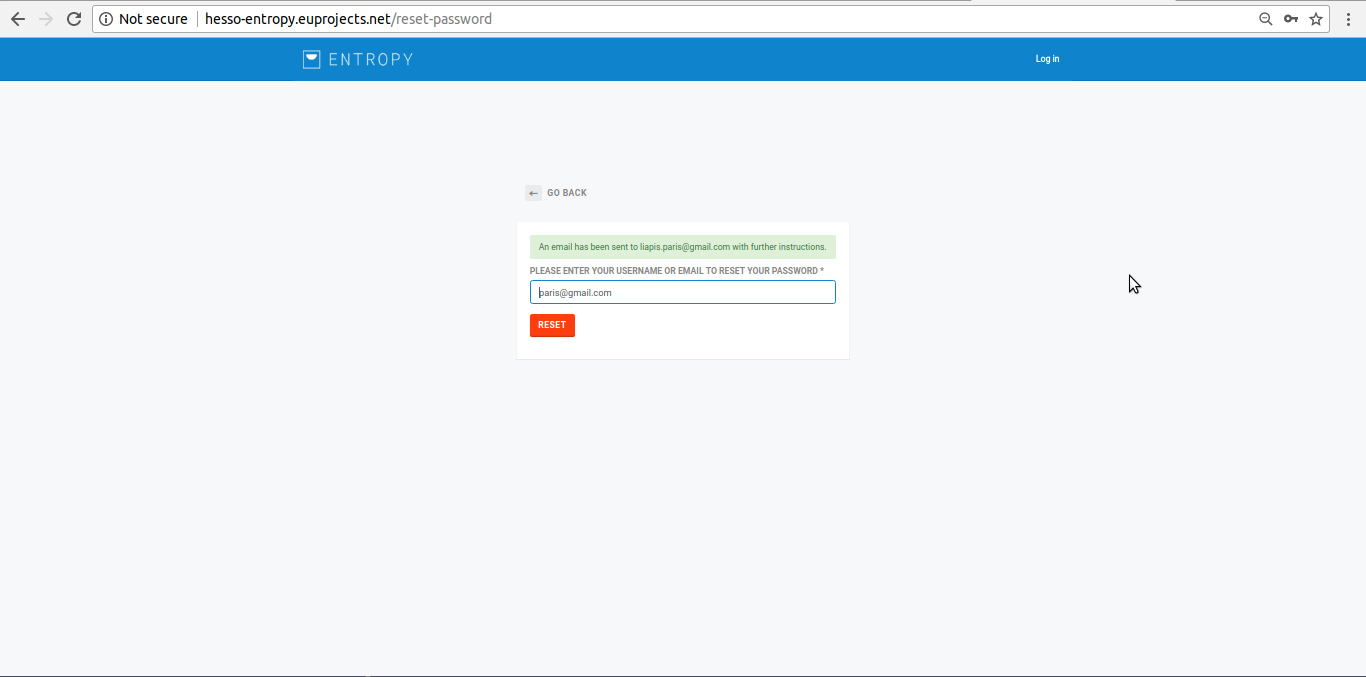
- Go to your email and click on ENTROPY reset account link.
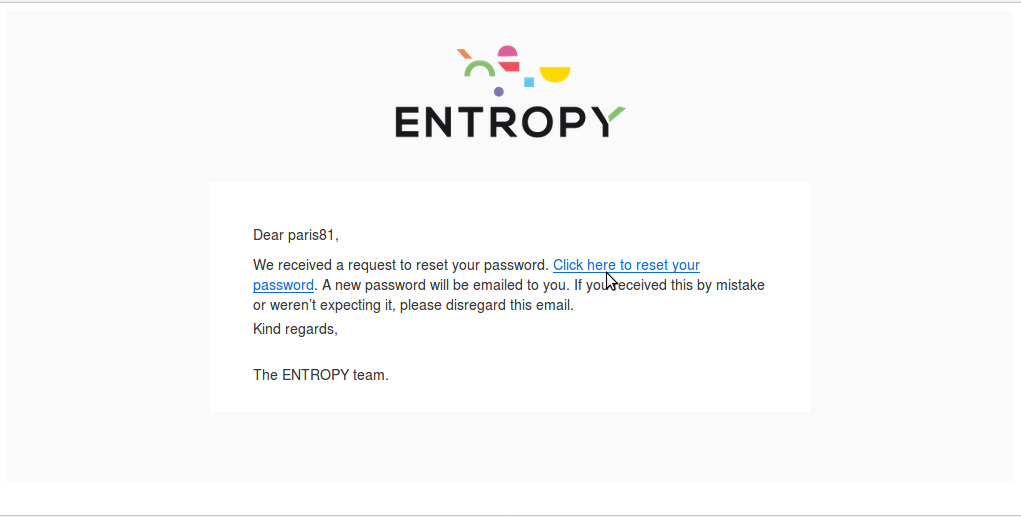
- Login again to Entropy.
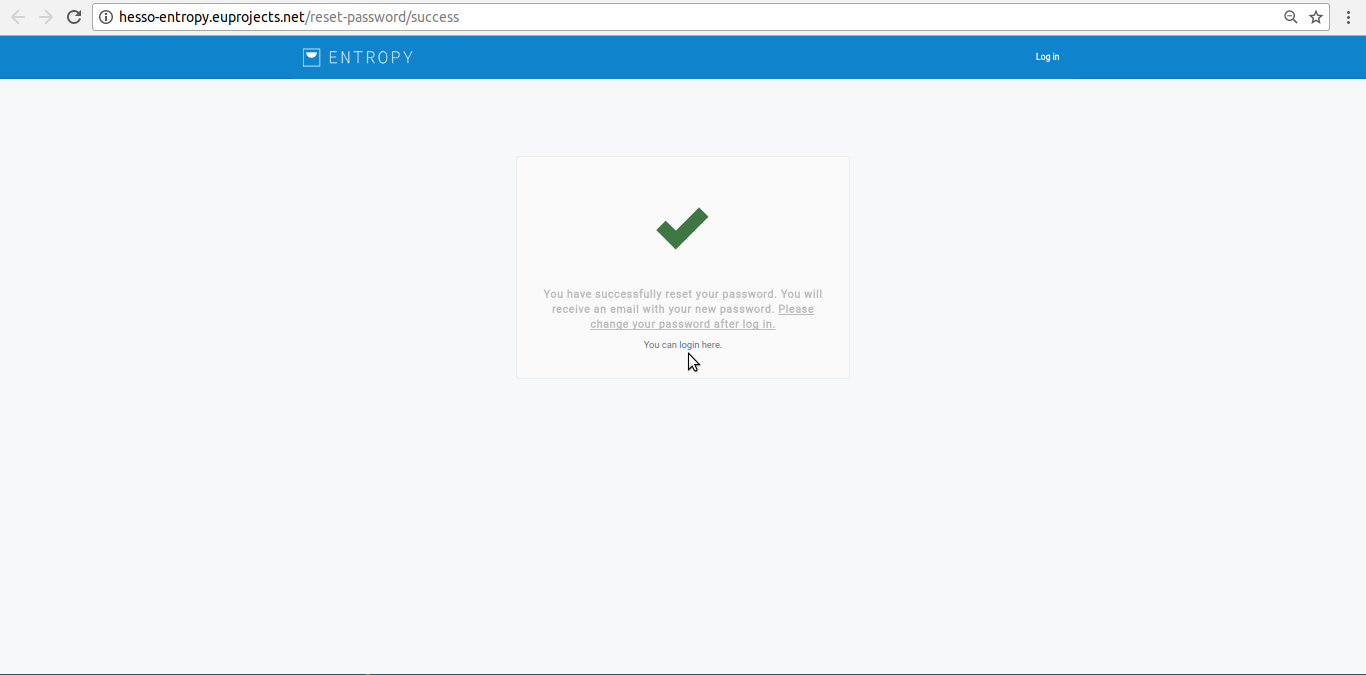
- Use your temporarily password.
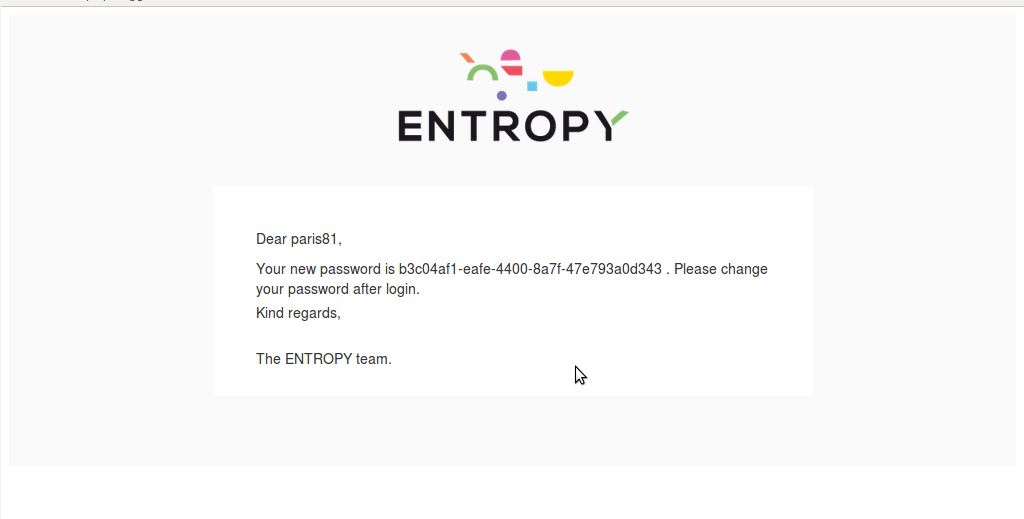
- Click on “Account” menu-item.

- Click on “Change password” button.
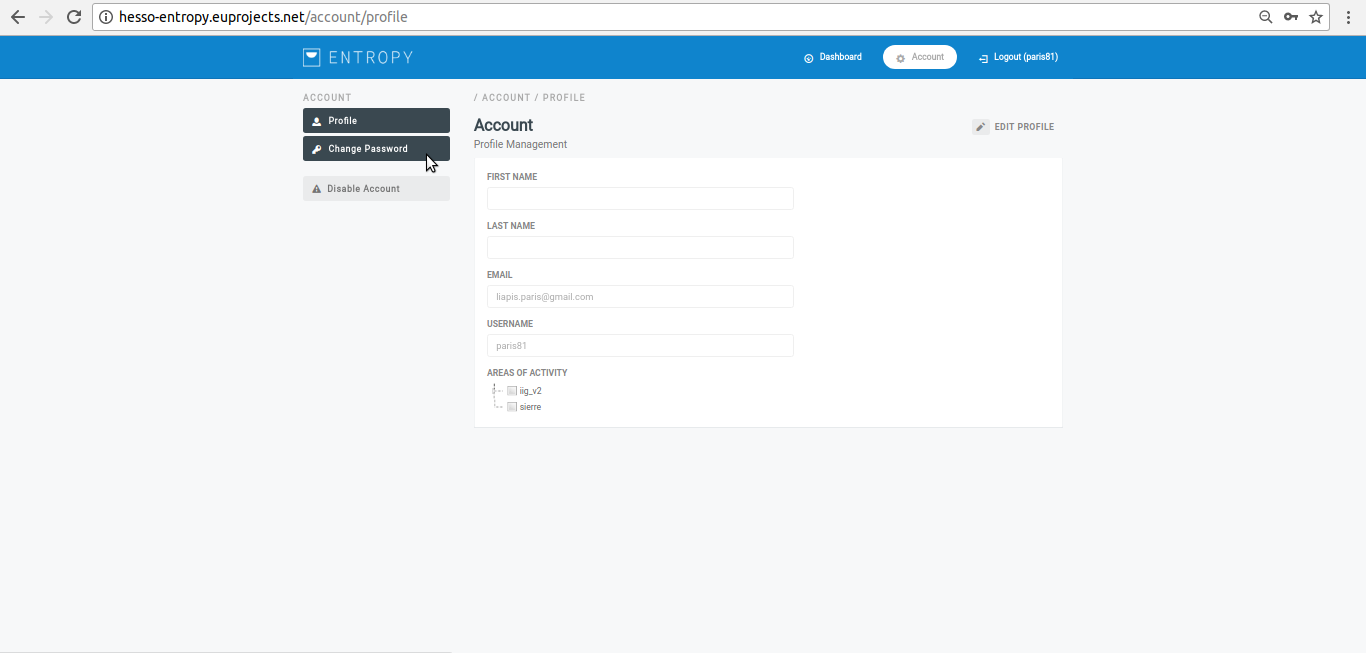
- Provide your new password and click on “SAVE” button.
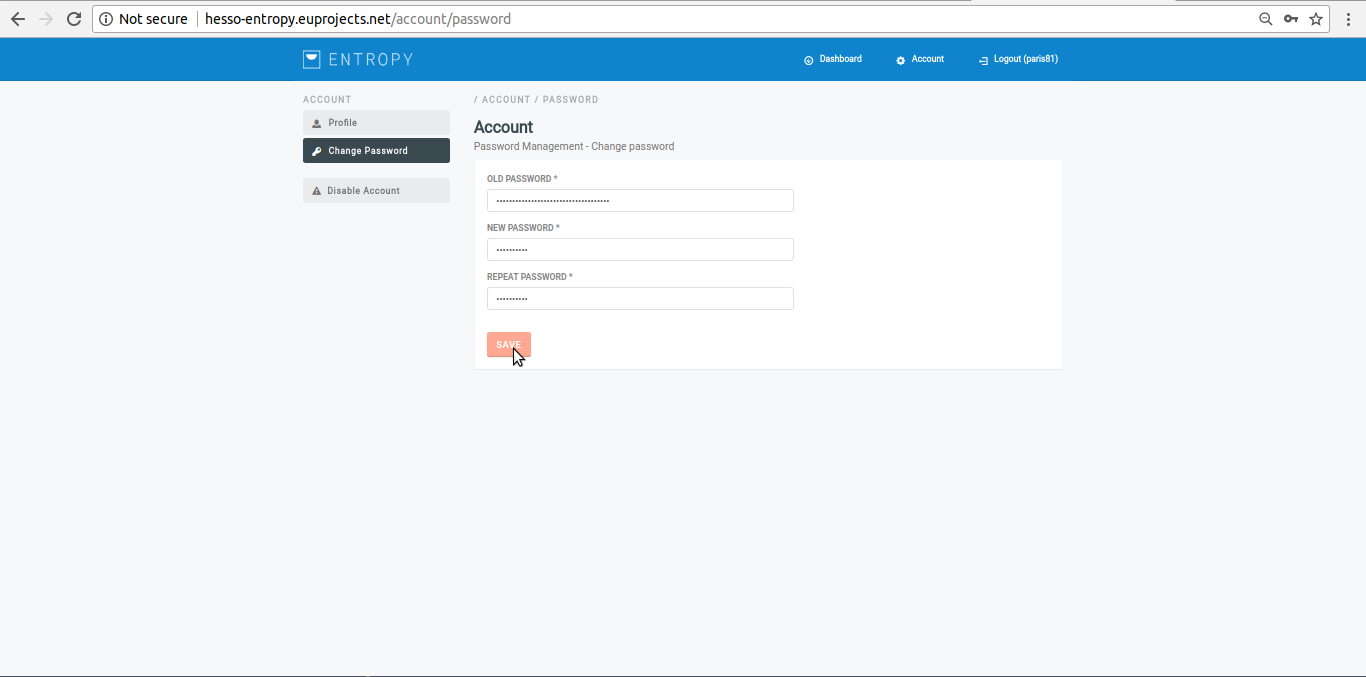
- Your password has successfully reset and updated.