Analytics¶
Algorithm¶
Register a new algorithm
- In order to register a new algorithm several consecutive steps have to be undertaken .
- Initially the user must login.
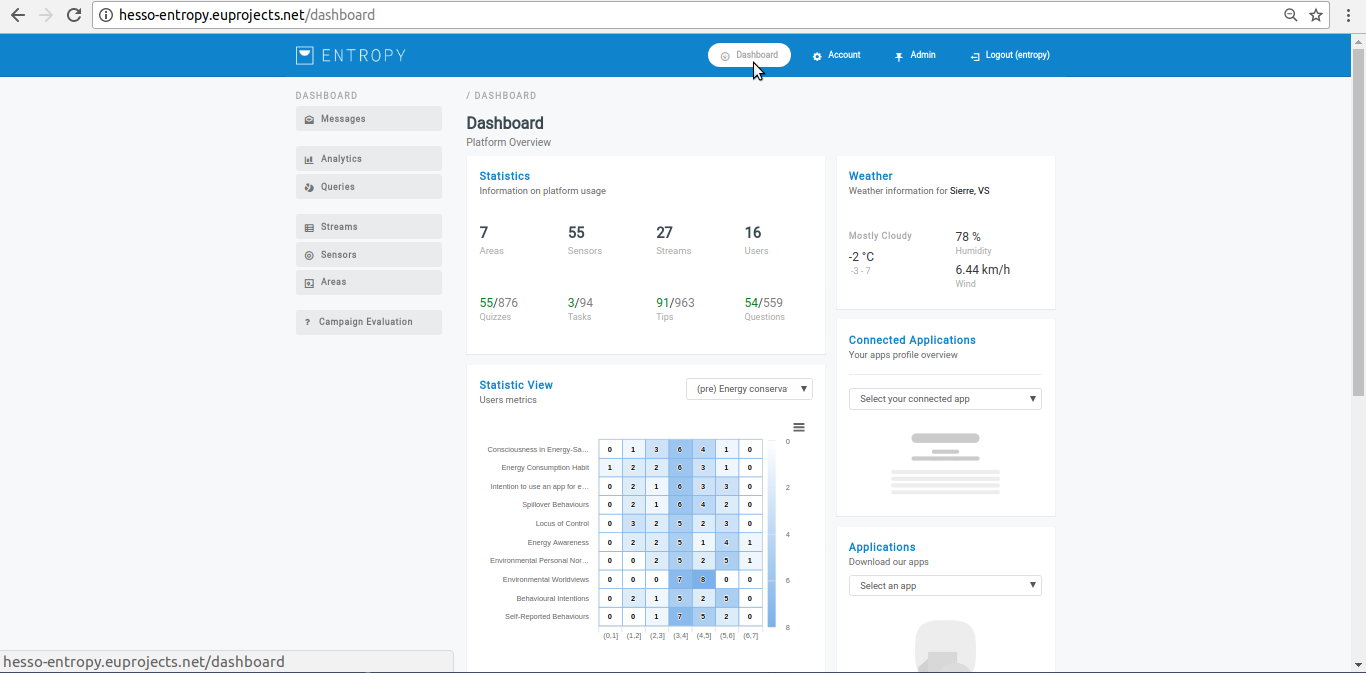
- Click on “Analytics” menu-item.
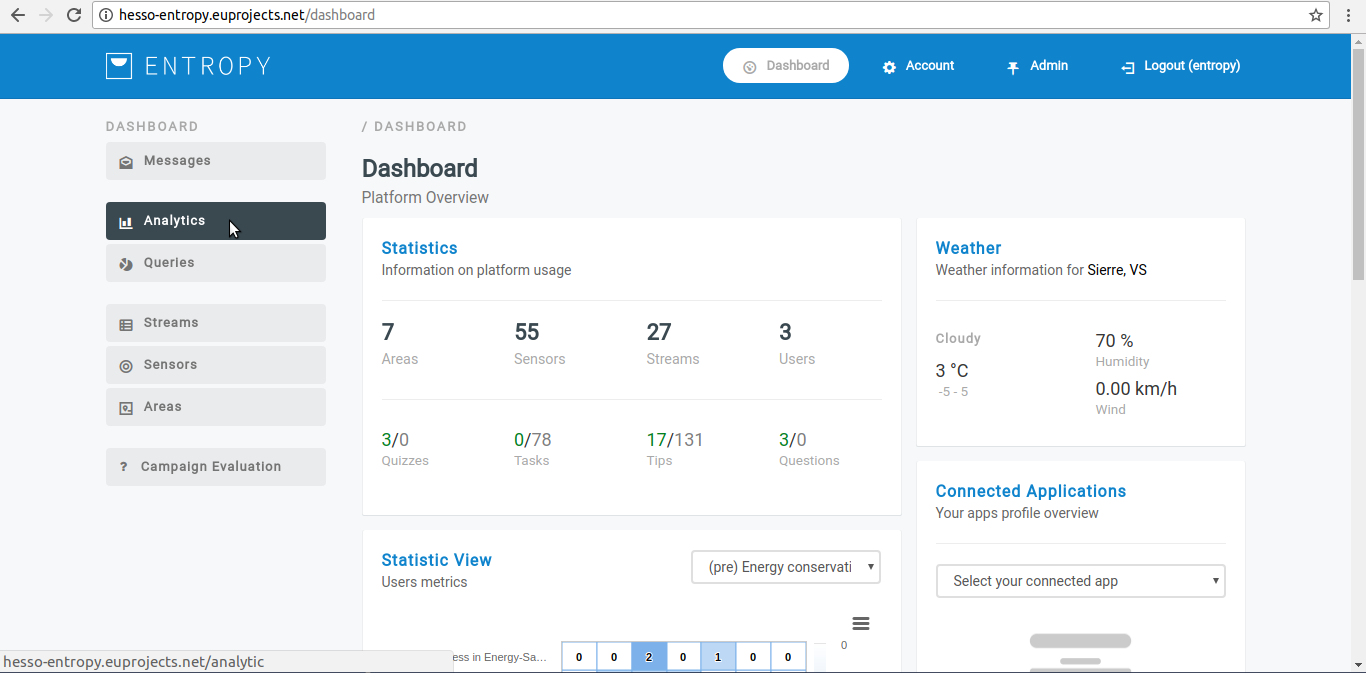
- Click on “Algorithms” button.
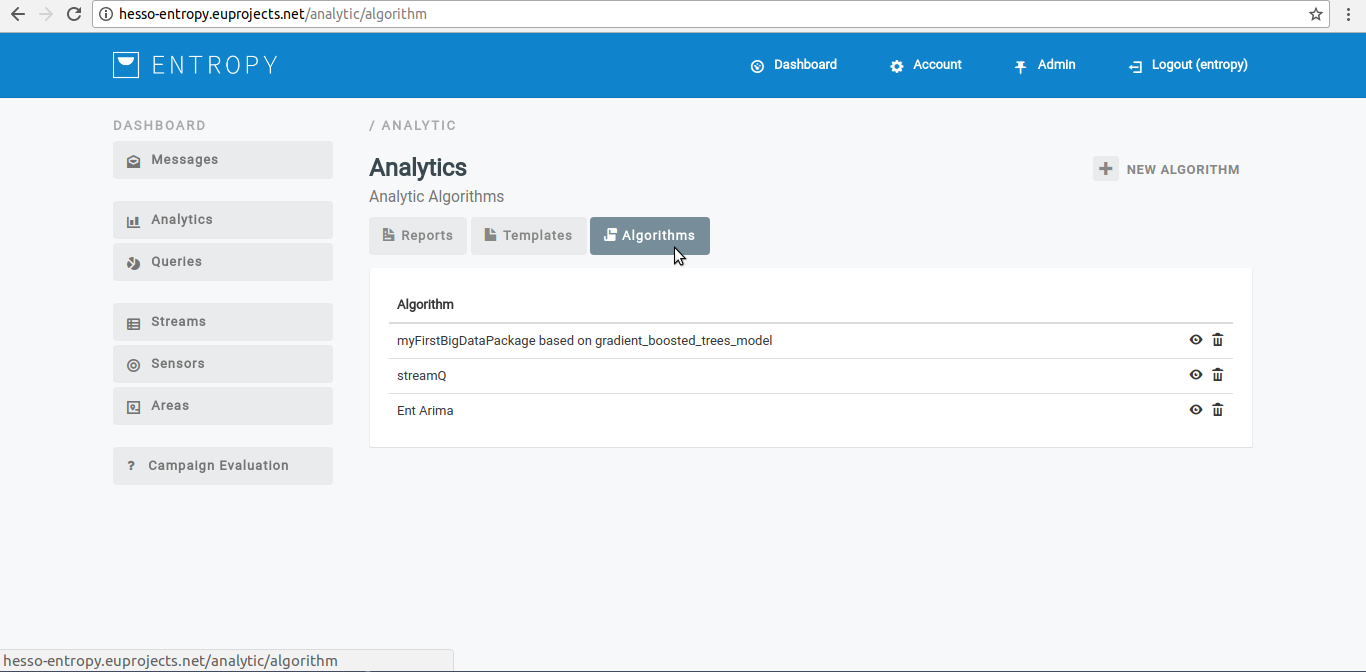
- Click on “New Algorithm” button.
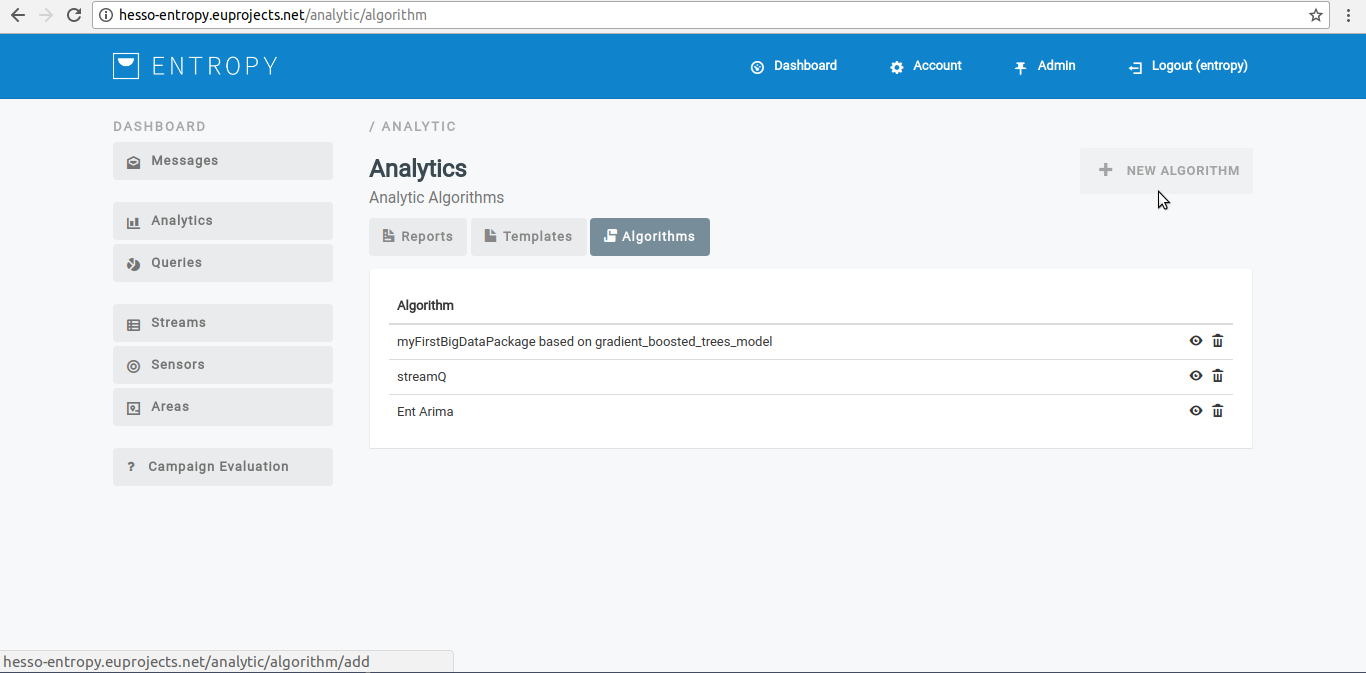
- Provide new algorithm details.
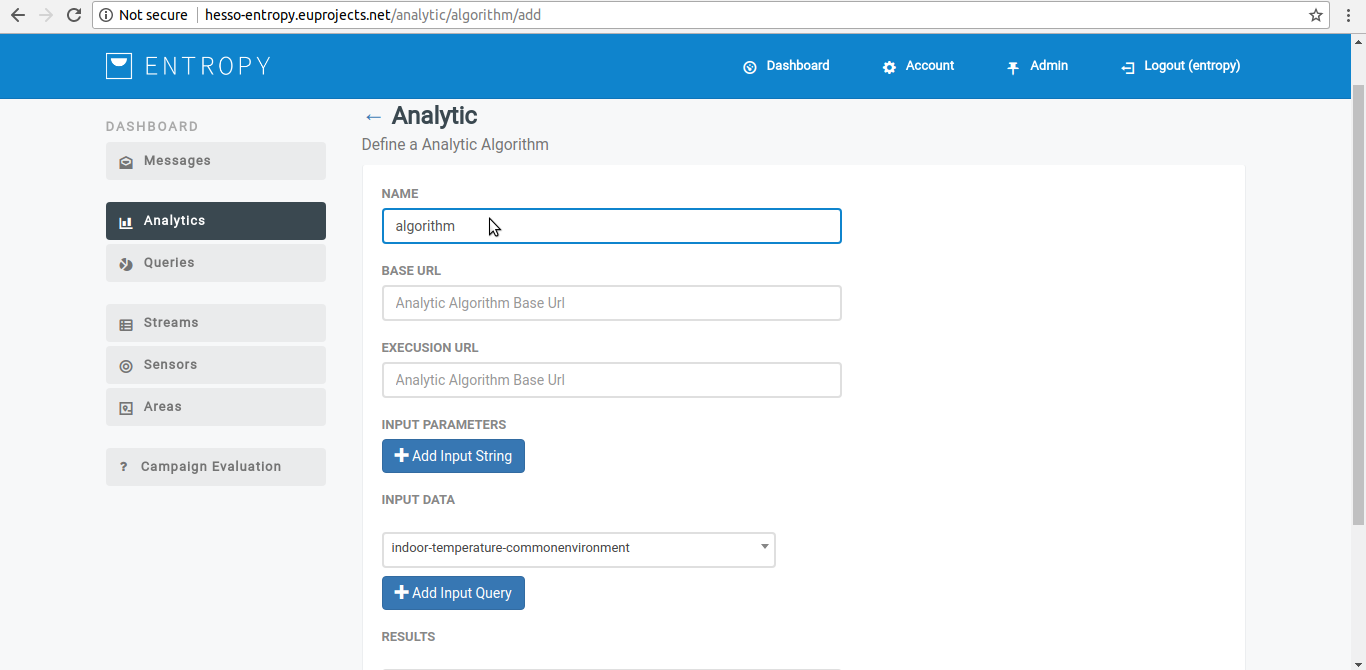
- Click on “Save” button.
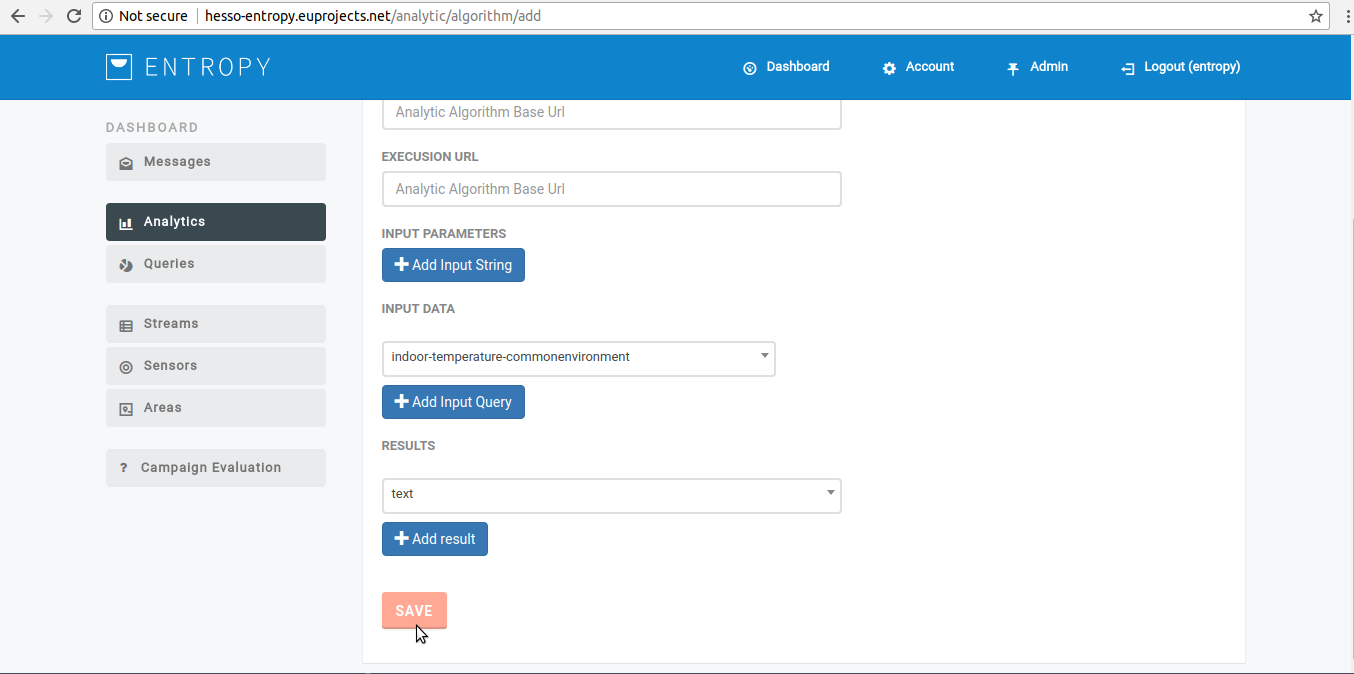
- You have successfully create new algorithm.
View a registered algorithm
- In order to view a registered algorithm several consecutive steps have to be undertaken .
- Initially the user must login.
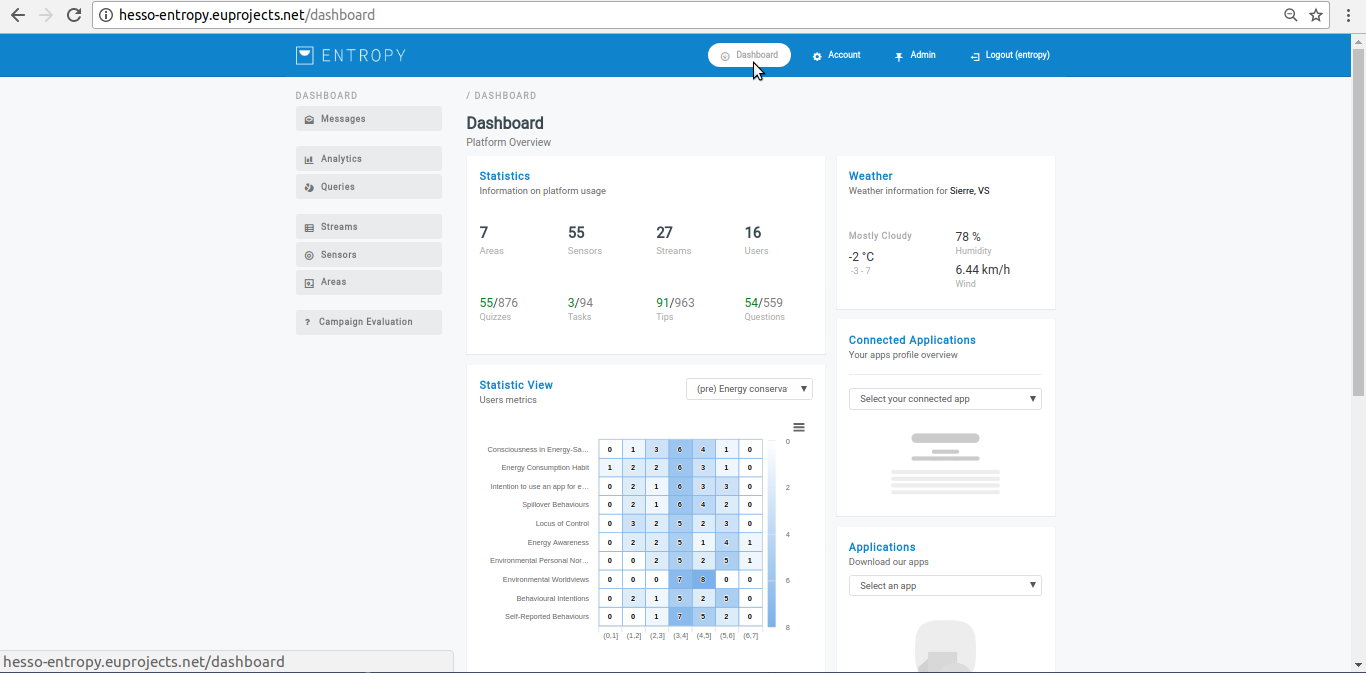
- Click on “Analytics” menu-item.
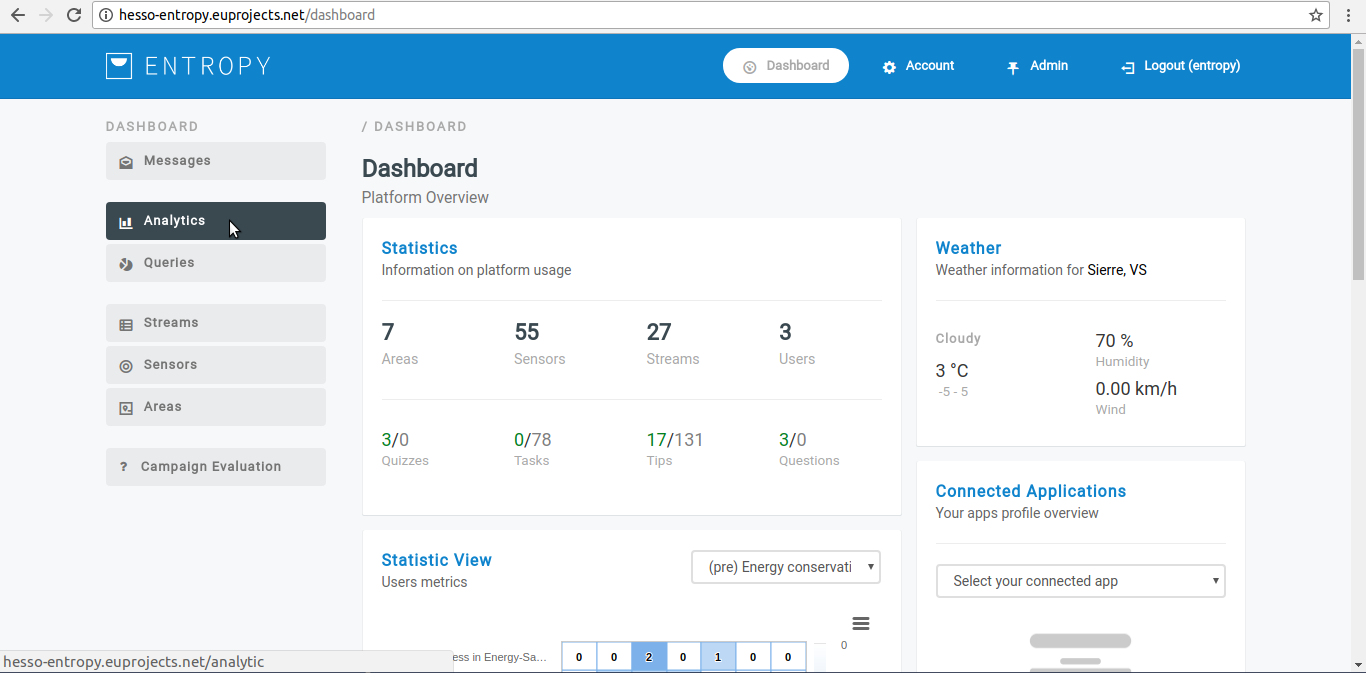
- Click on “Algorithms” button.
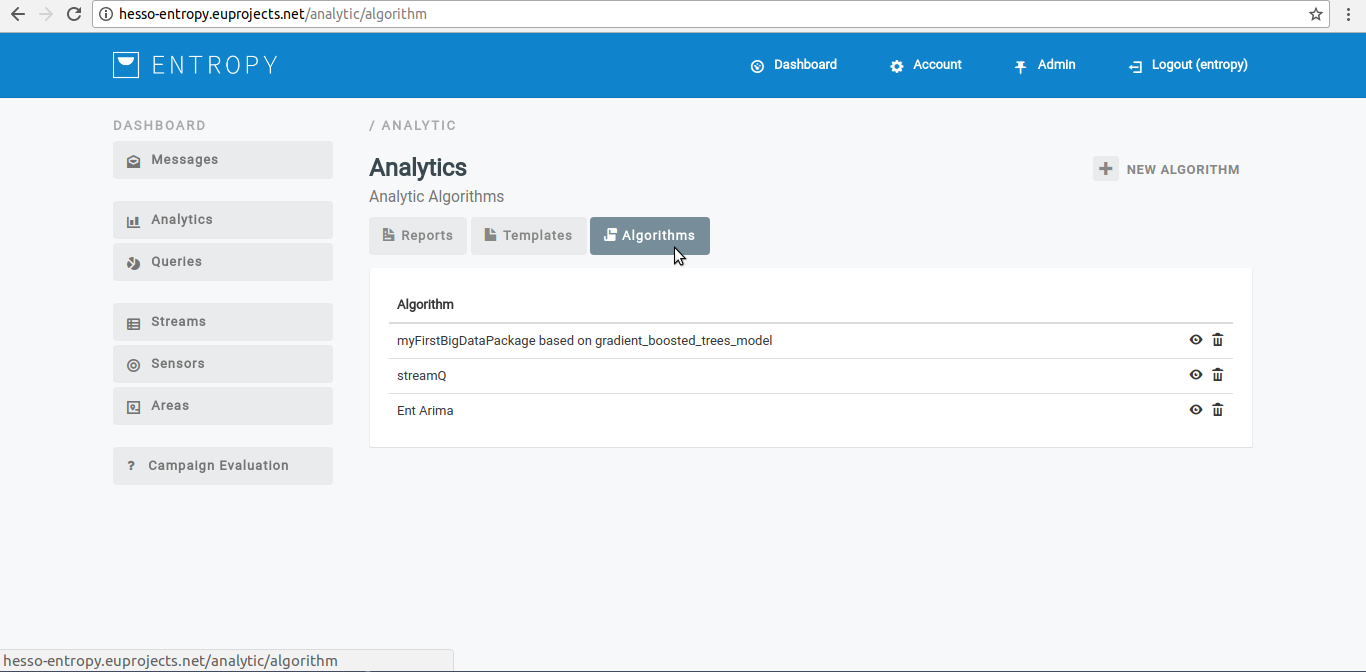
- Click on View button(eye object).
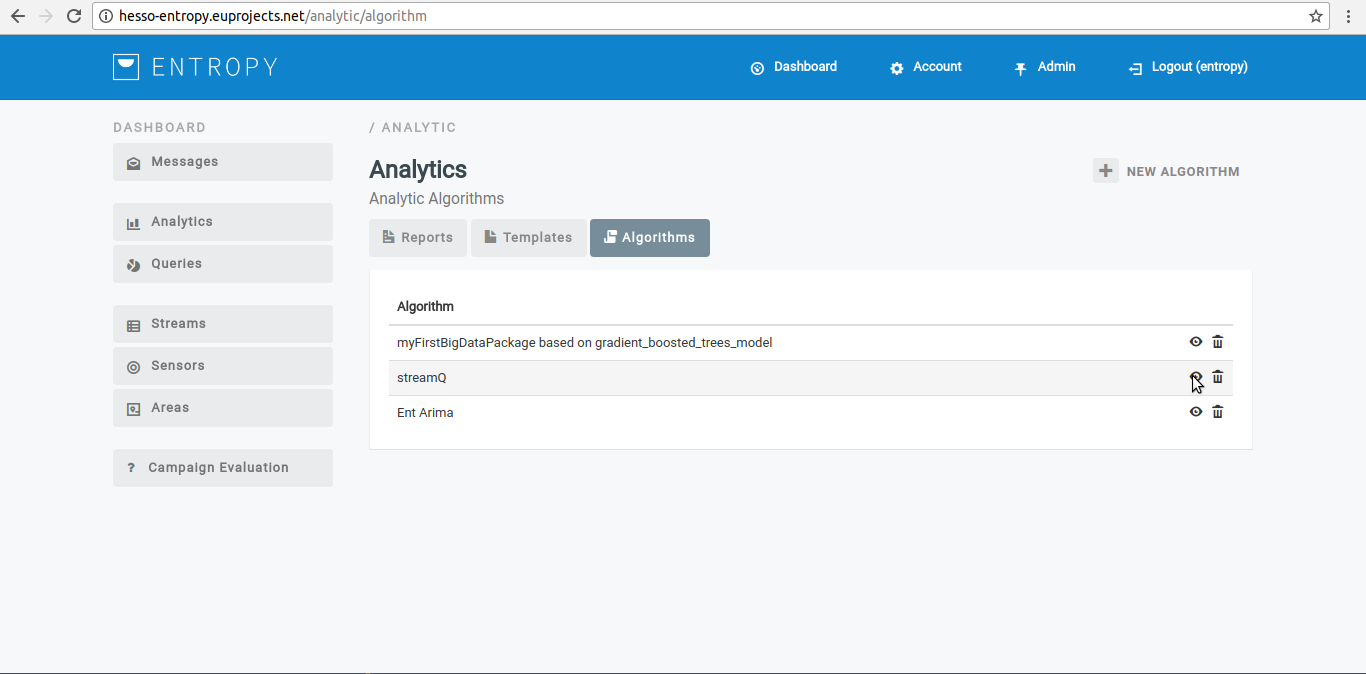
- The registered algorithm details appears in the platform.
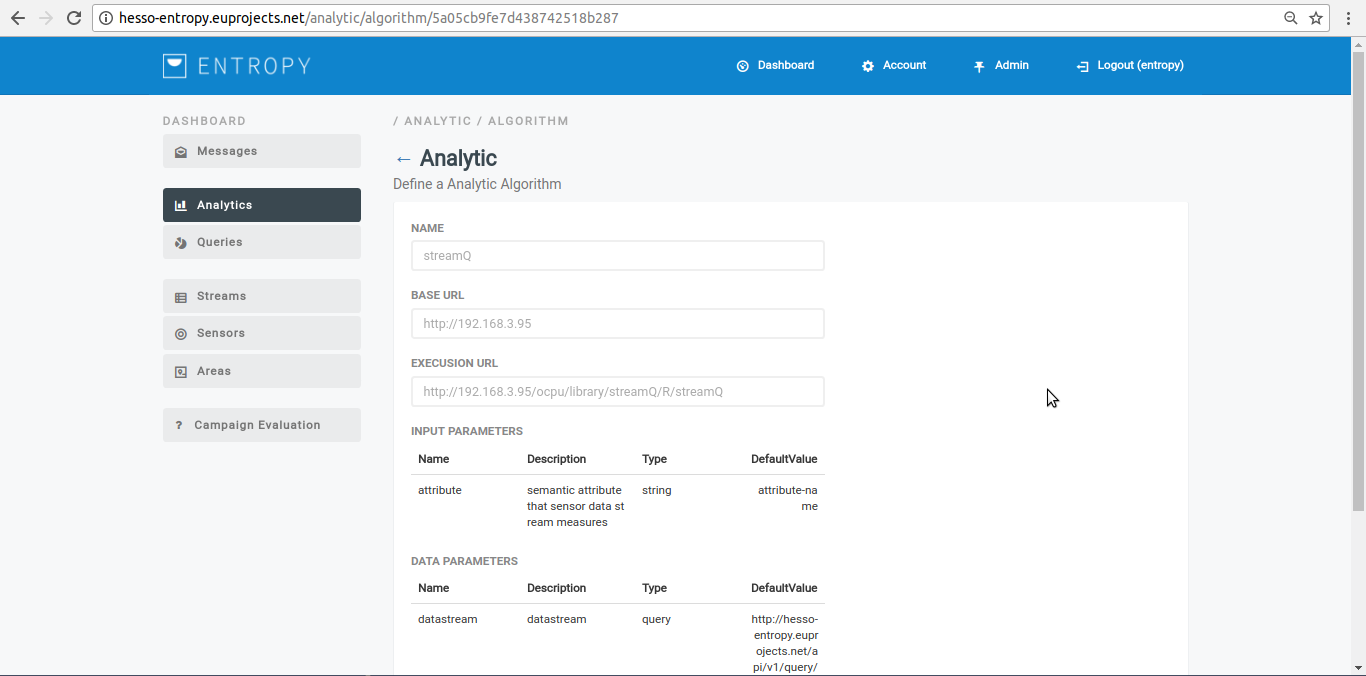
Delete an algorithm
- In order to delete a registered algorithm several consecutive steps have to be undertaken .
- Initially the user must login.
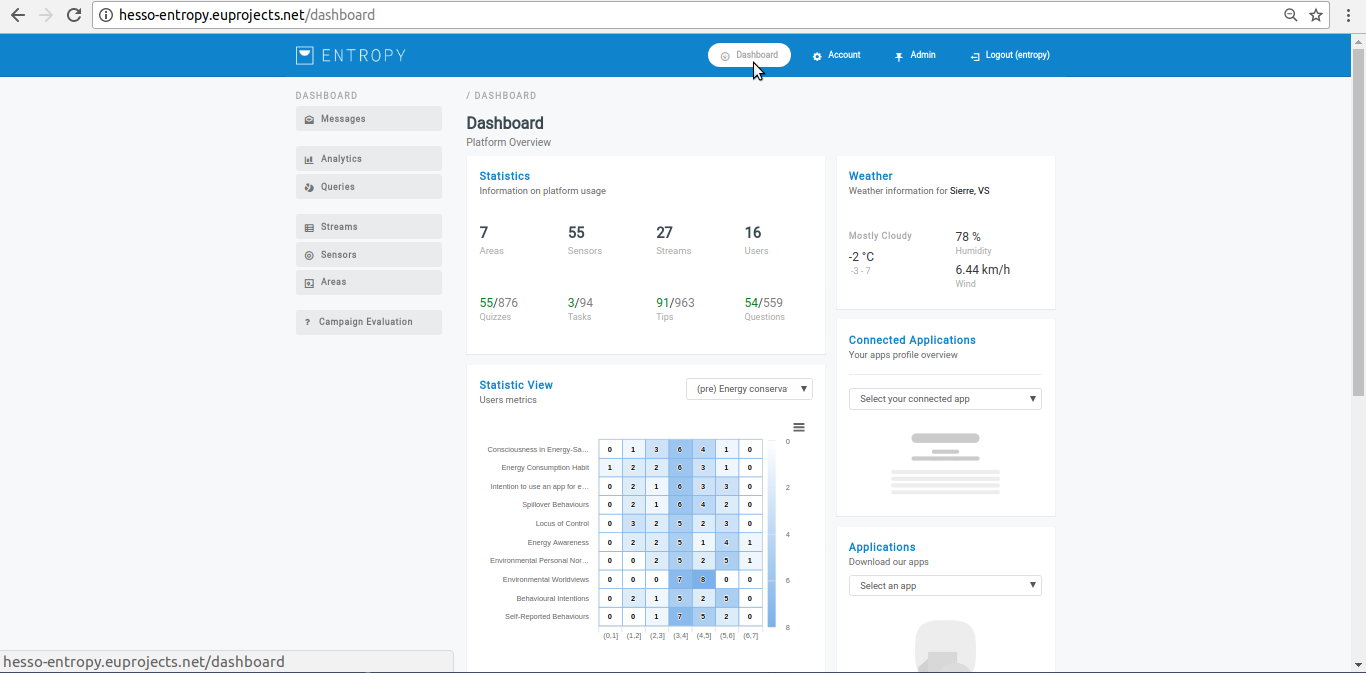
- Click on “Analytics” menu-item.
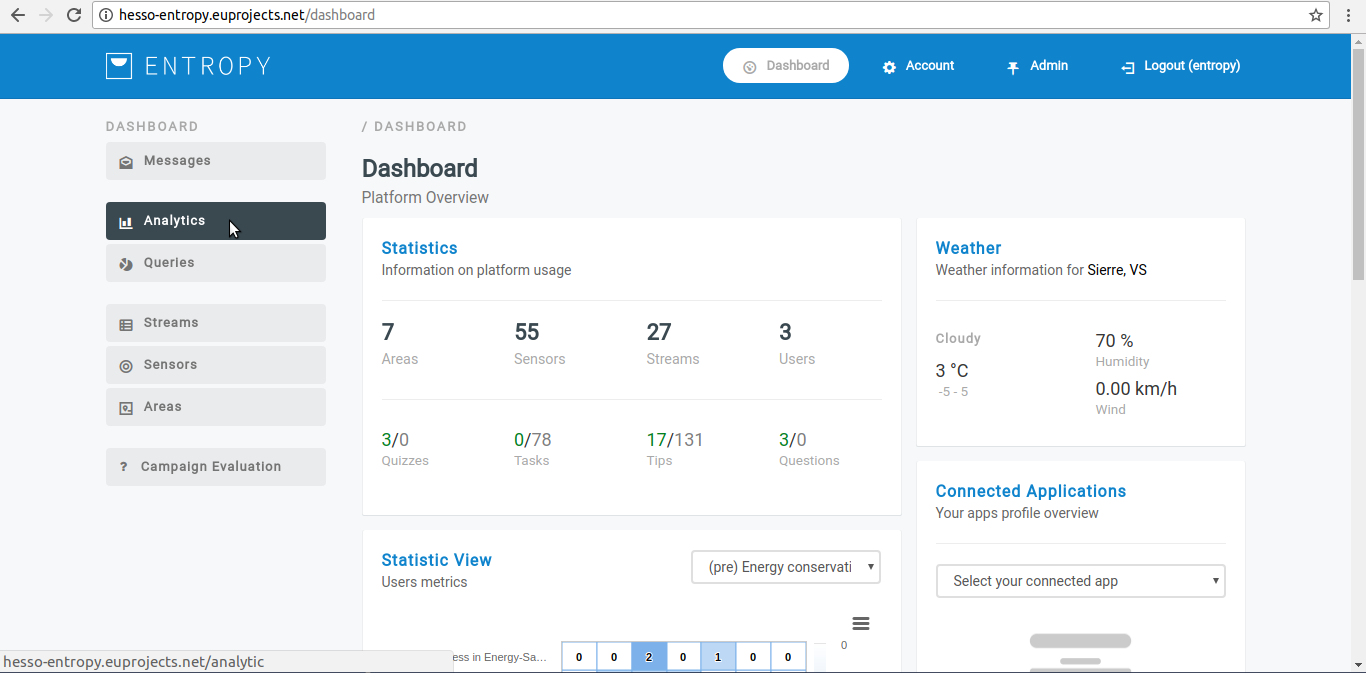
- Click on “Algorithms” button.
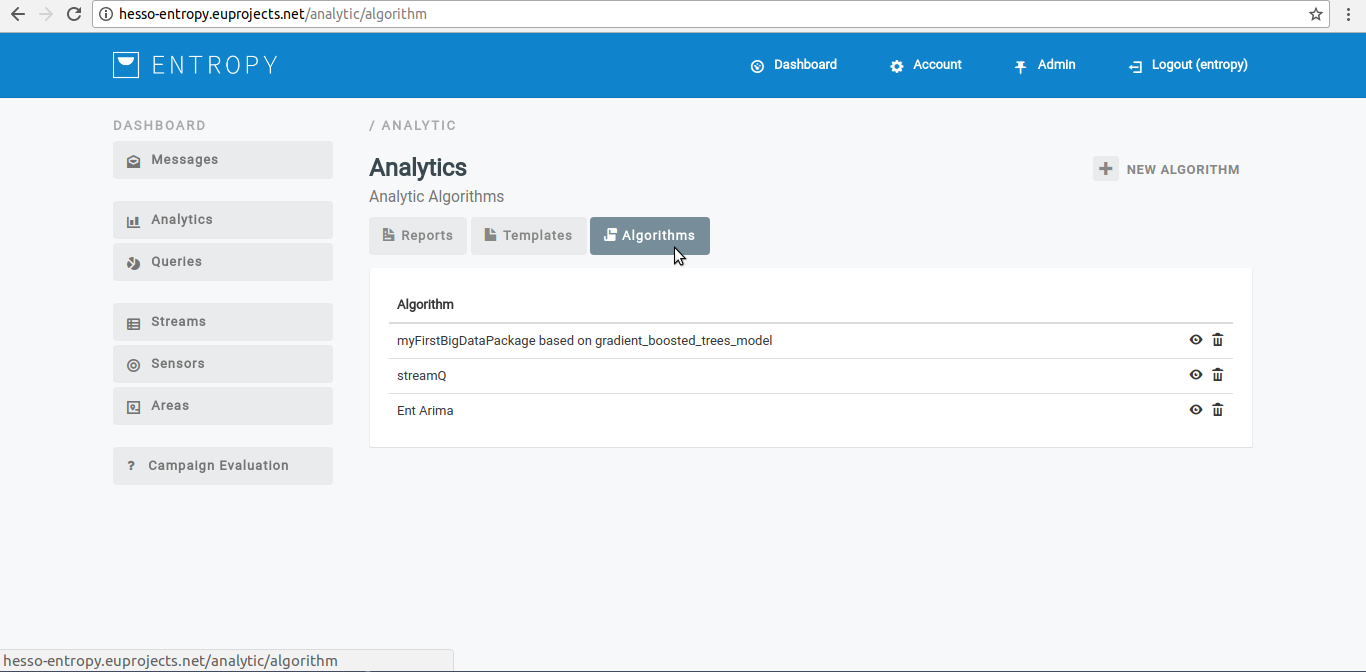
- Click on delete button (bin object).
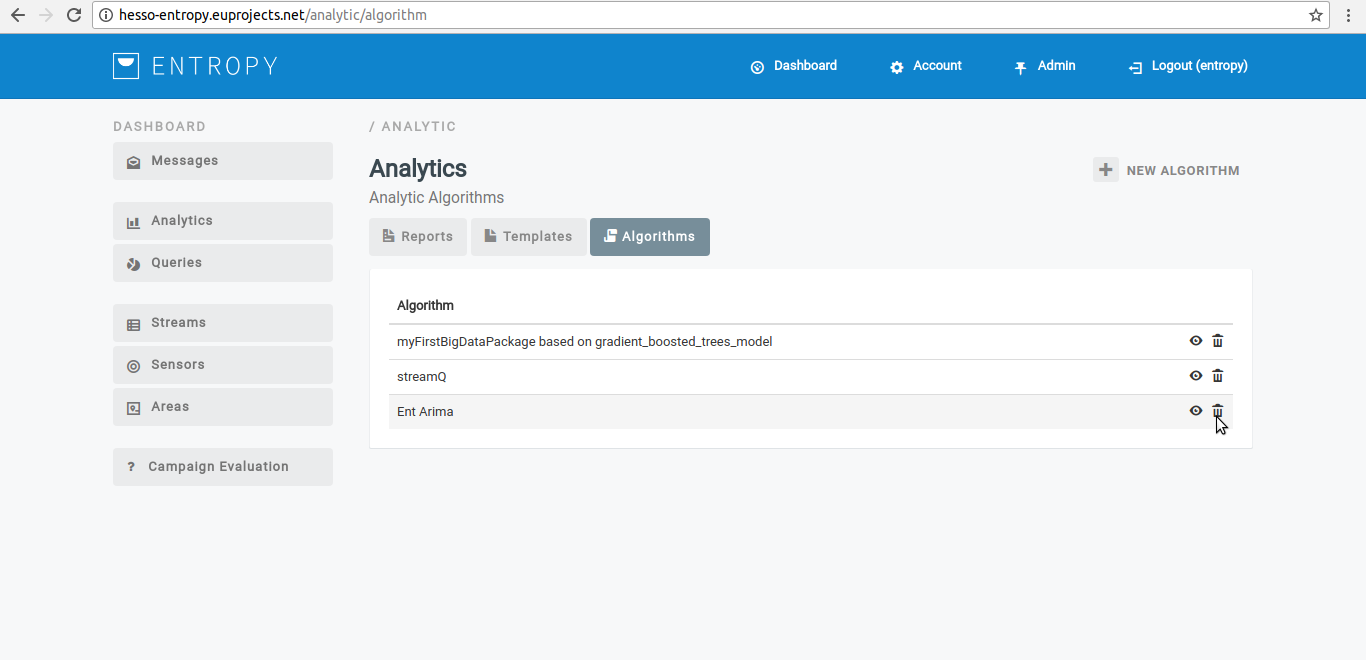
- You have successfully delete the selected algorithm.
Algorithm Template¶
Create a new algorithm template
- In order to create a new algorithm template consecutive steps have to be undertaken .
- Initially the user must login.
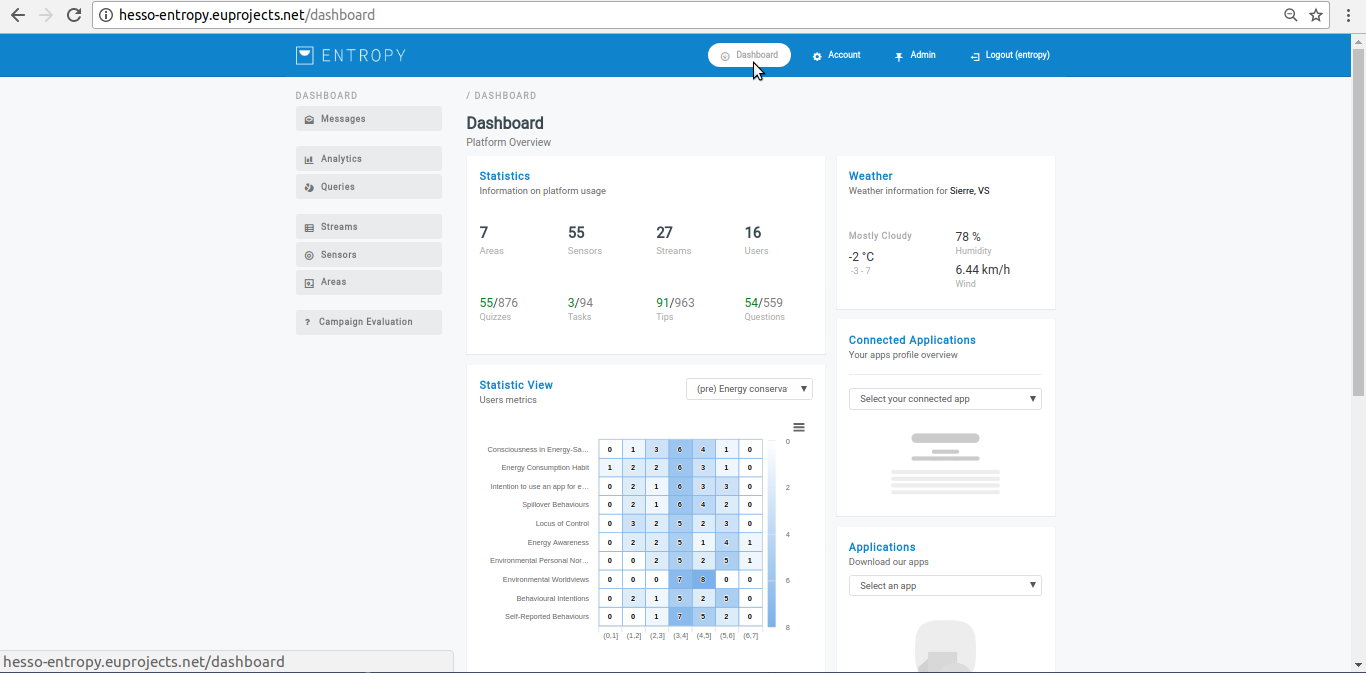
- Click on “Analytics” menu-item.
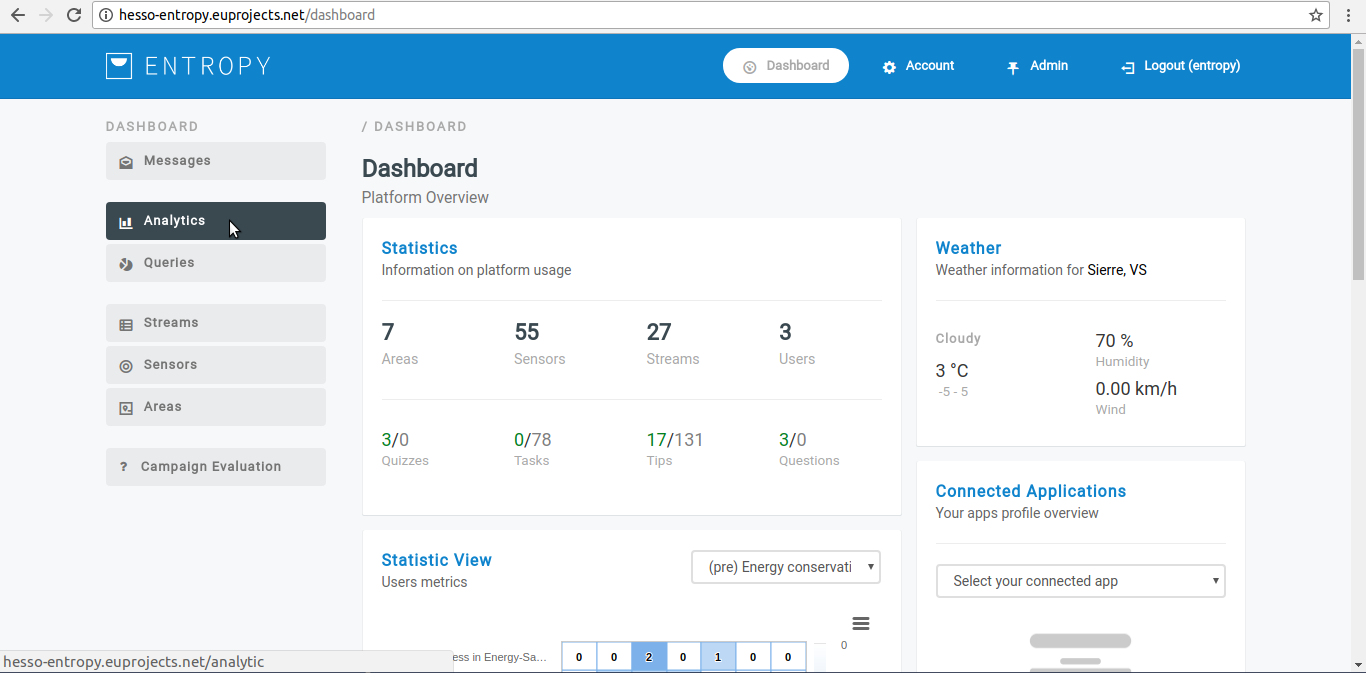
- Click on “Templates” button.
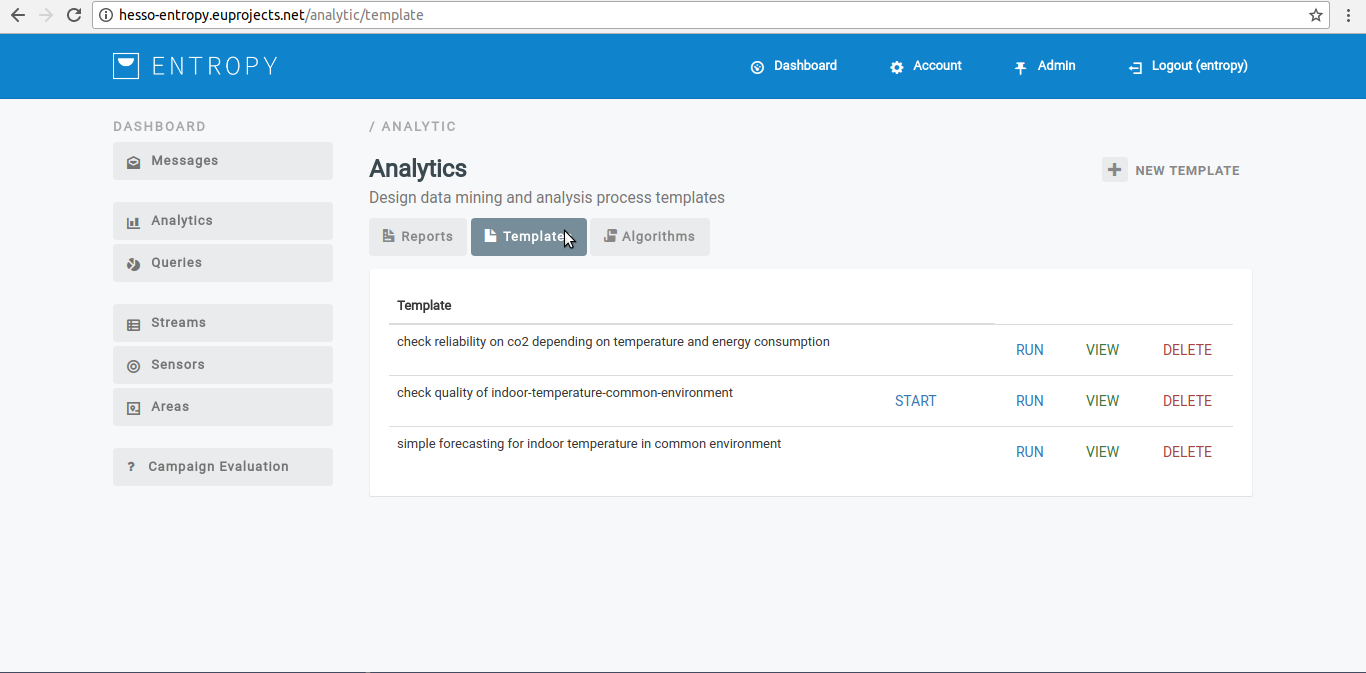
- Click on “New Template” button.
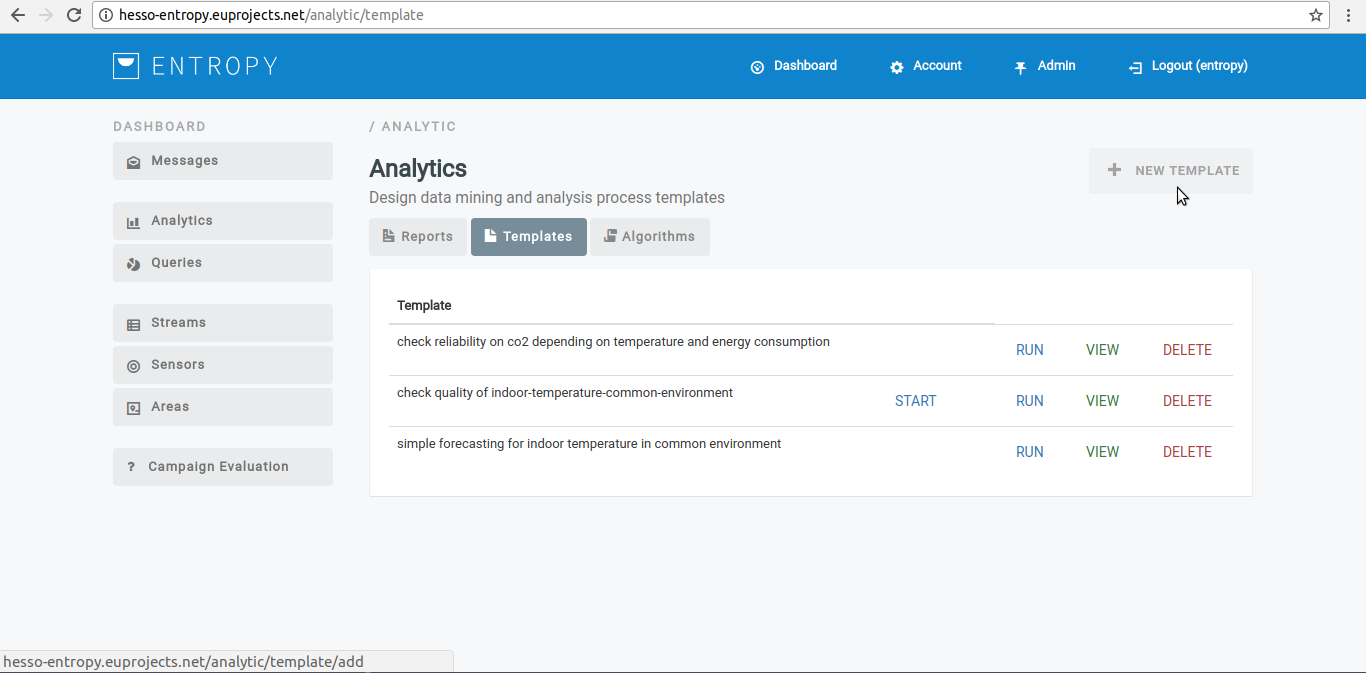
- Provide custom analytic process template details.
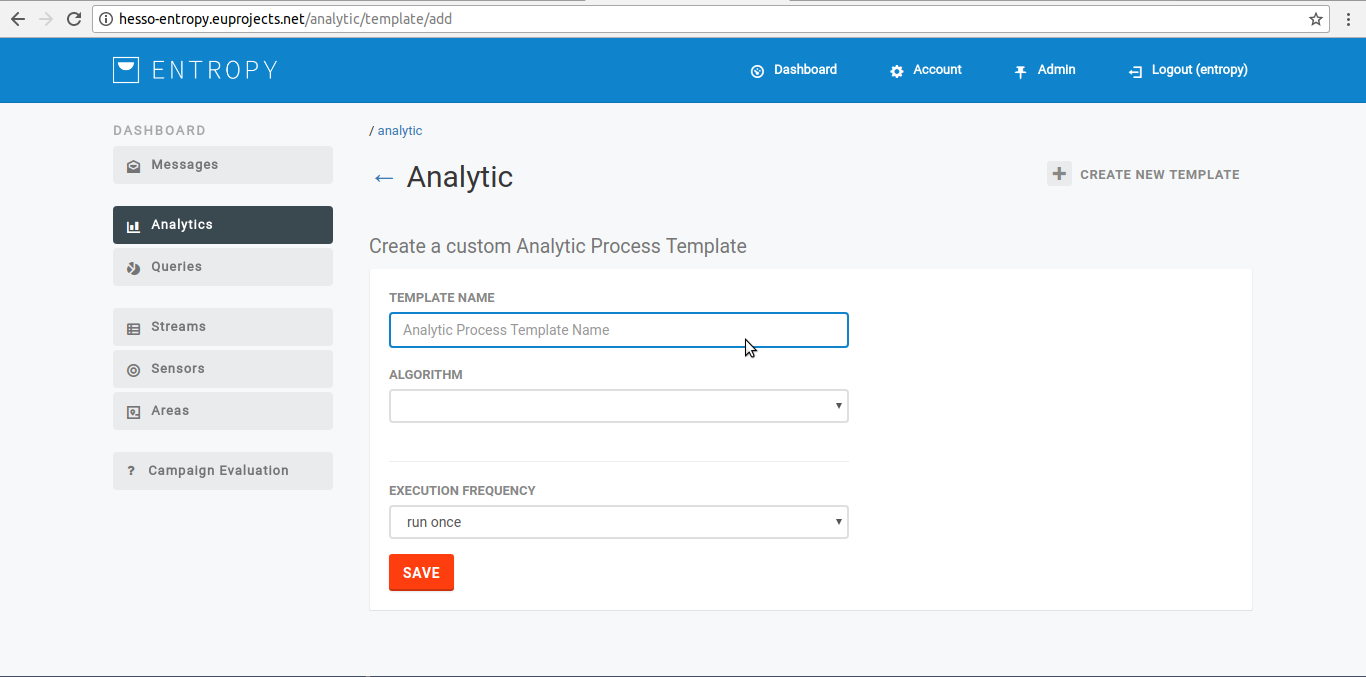
- Click on “Save” button.
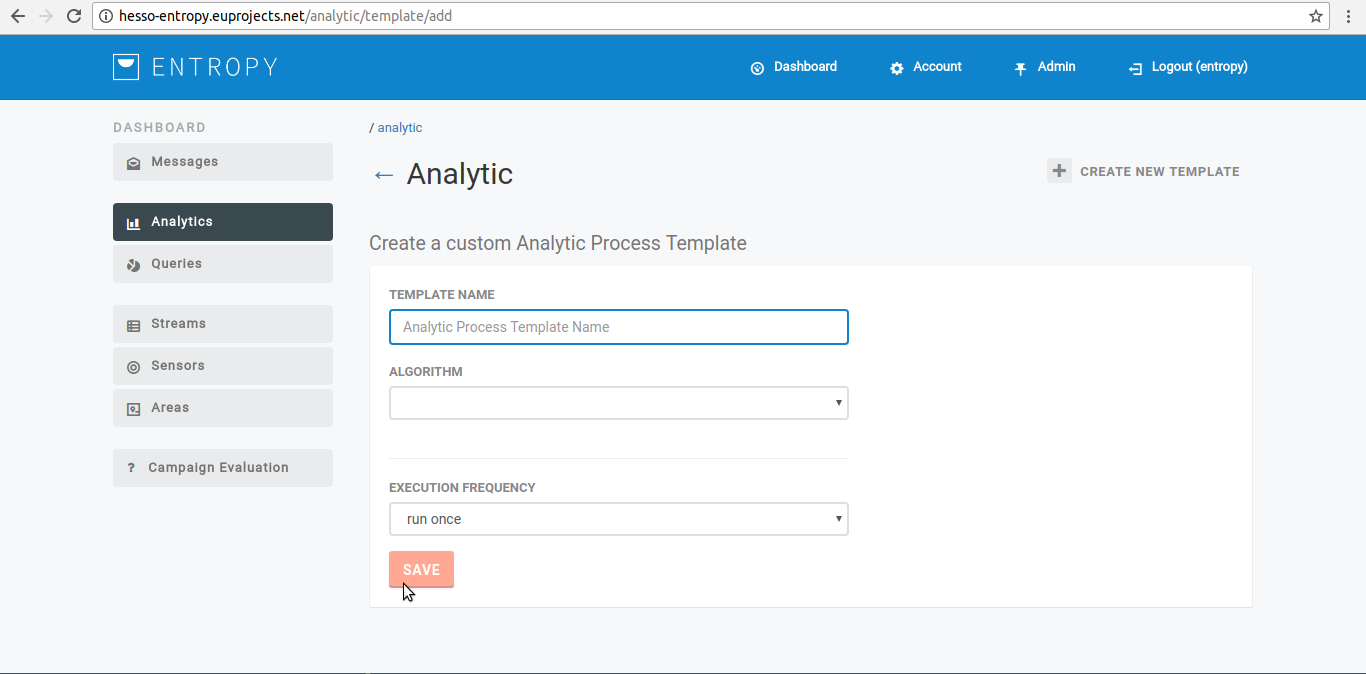
- You have successfully create new algorithm template.
View an algorithm template
- In order to view an algorithm template several consecutive steps have to be undertaken .
- Initially the user must login.
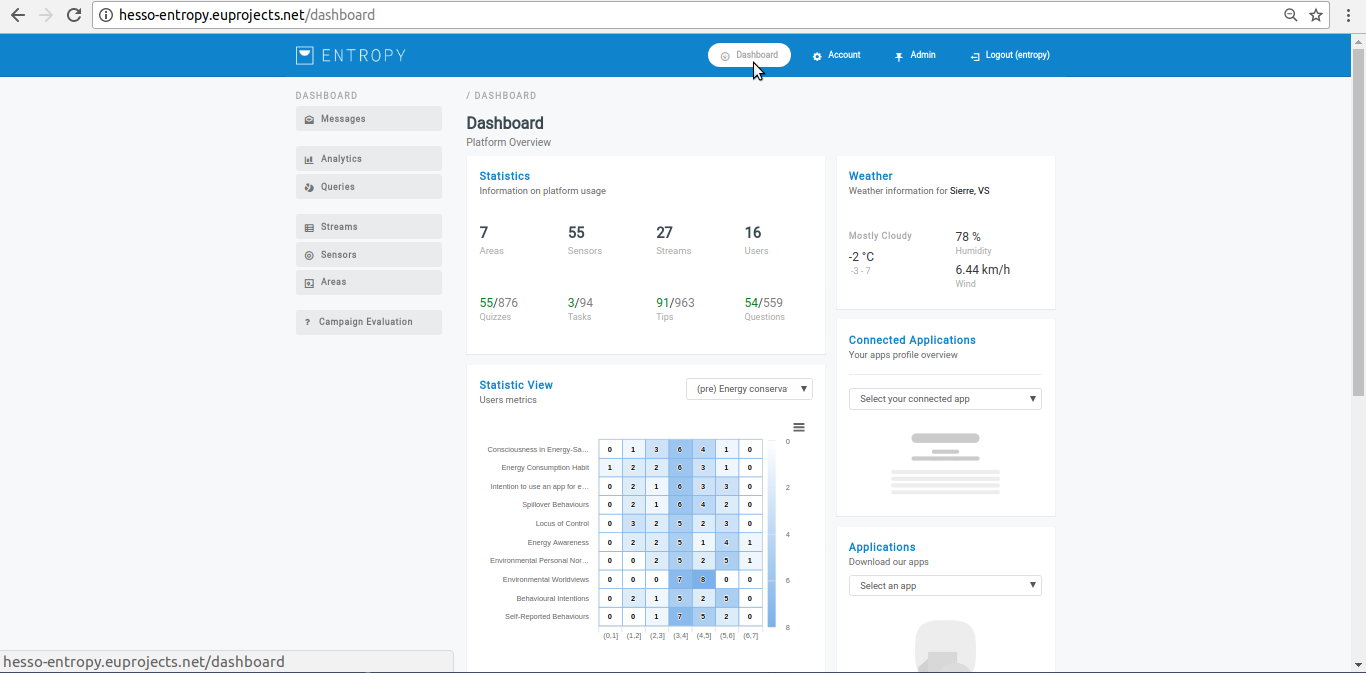
- Click on “Analytics” menu-item.
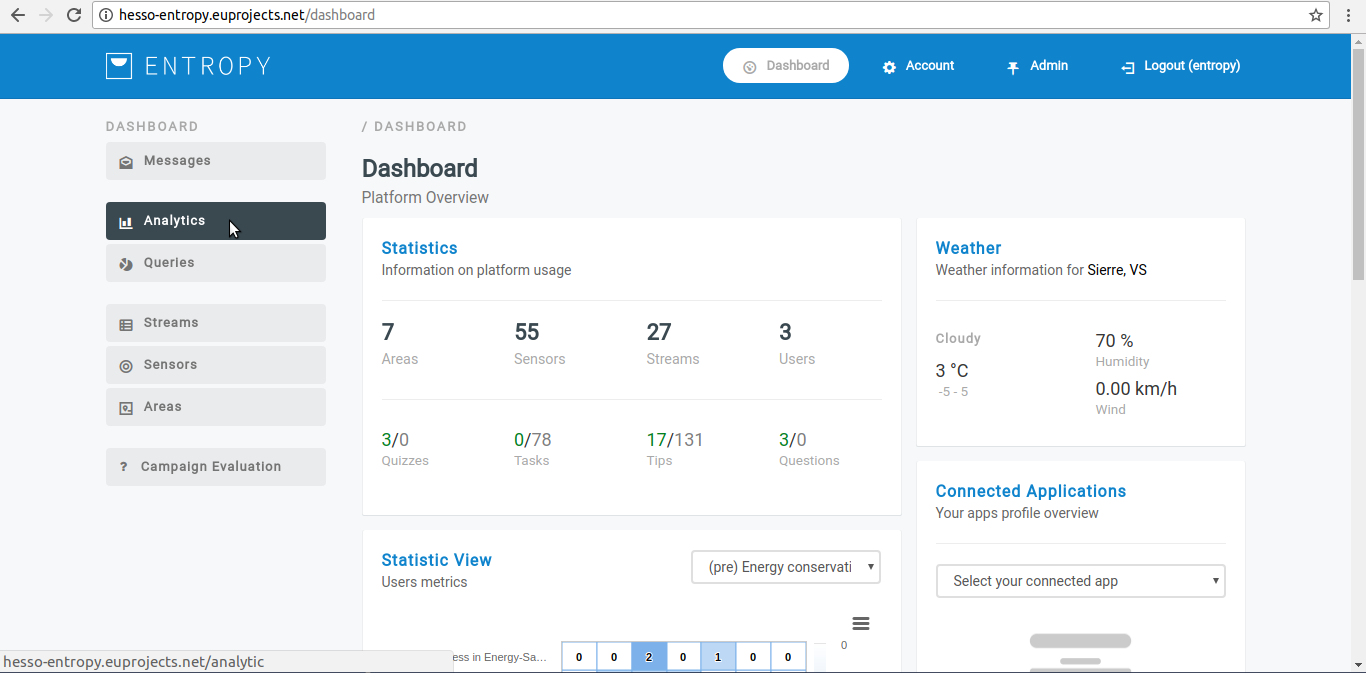
- Click on “Templates” button.
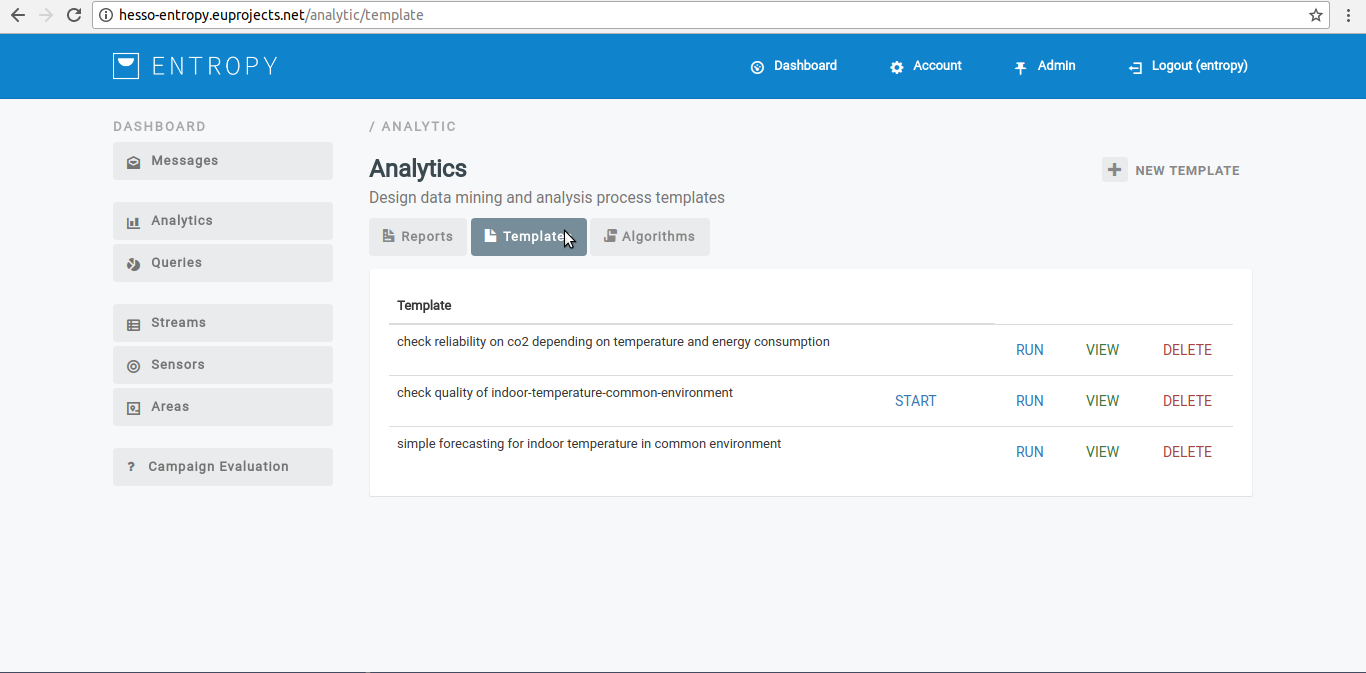
- Click on “VIEW” button.
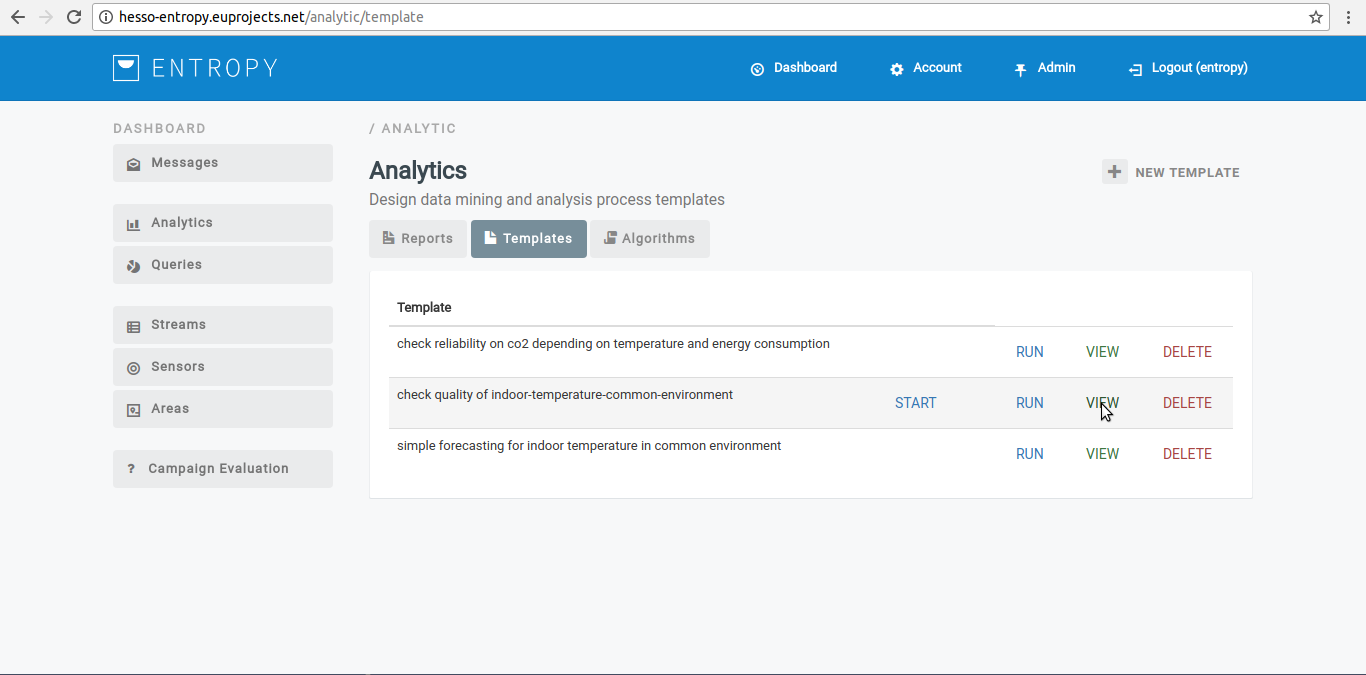
- The registered algorithm template appears in the platform.
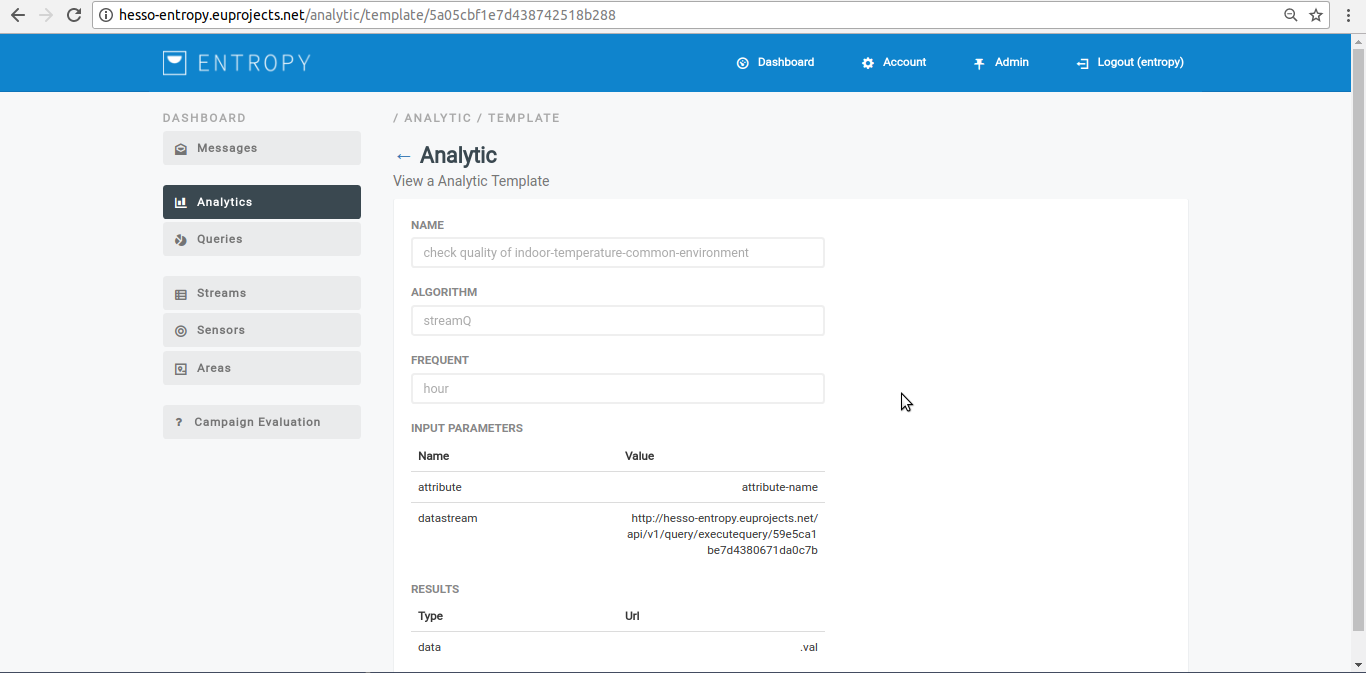
Delete an algorithm template
- In order to delete an algorithm template several consecutive steps have to be undertaken .
- Initially the user must login.
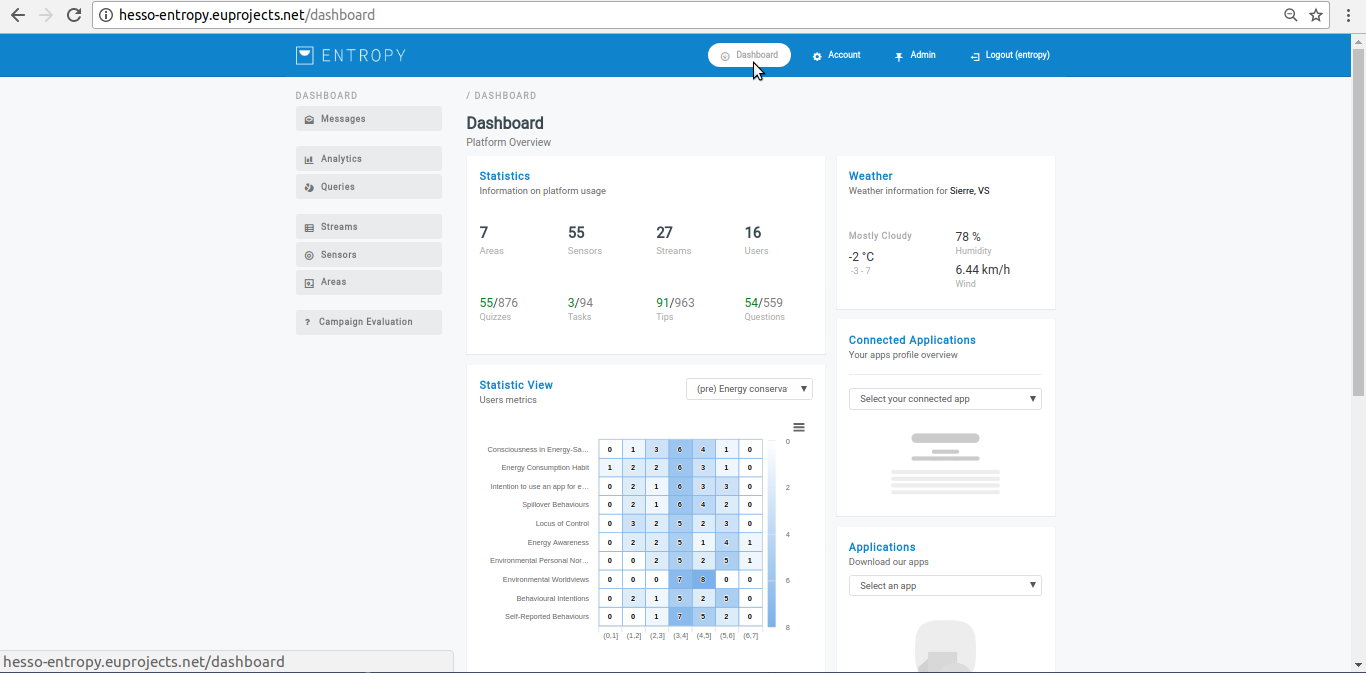
- Click on “Analytics” menu-item.
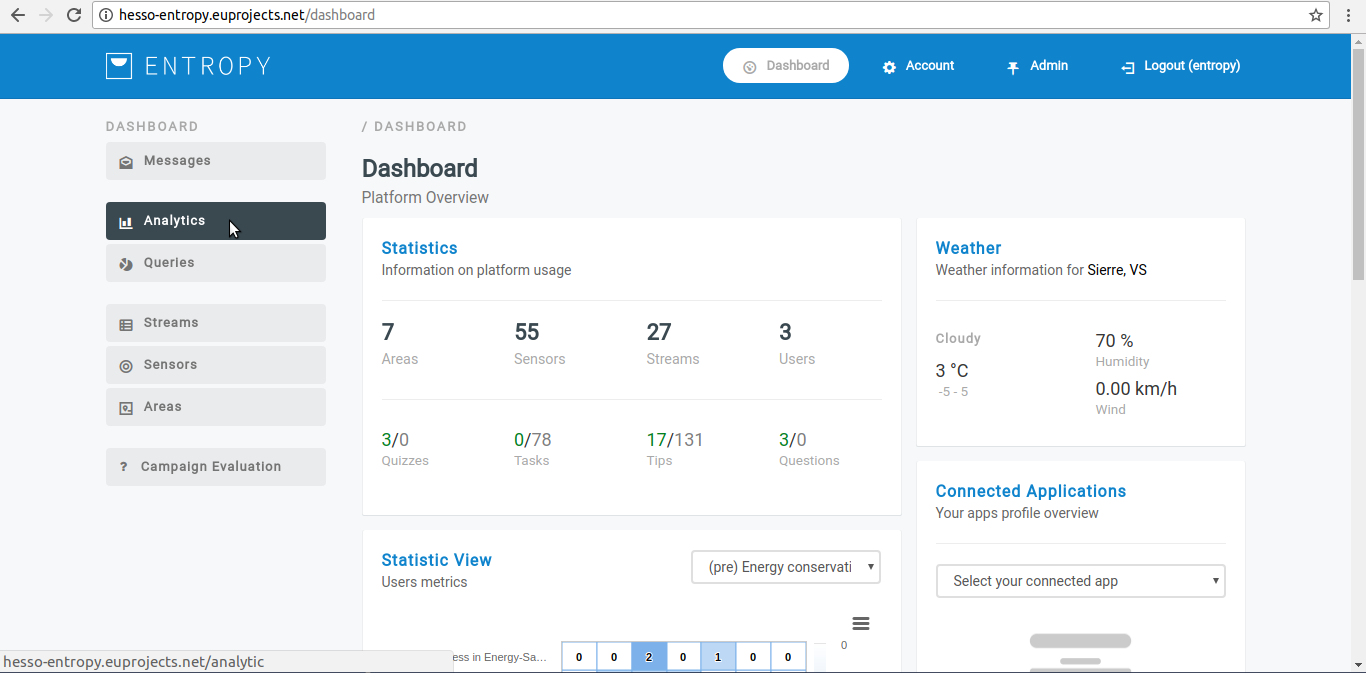
- Click on “Templates” button.
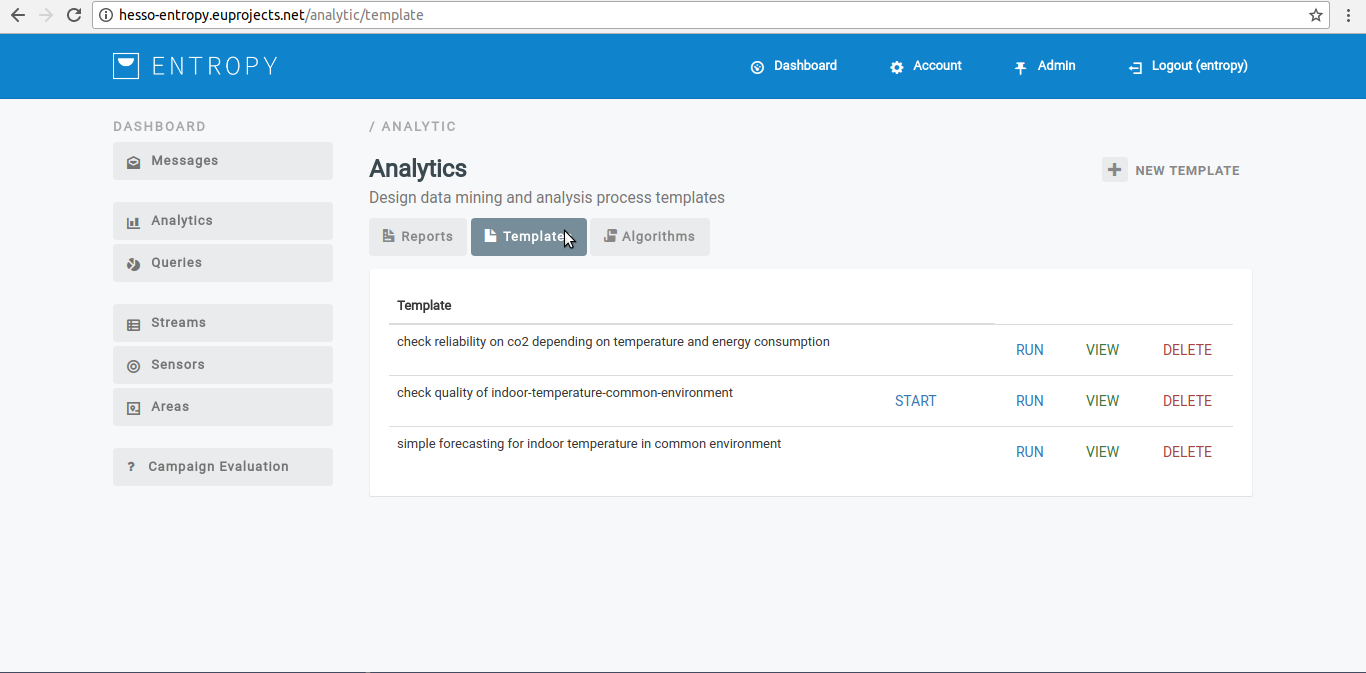
- Click on DELETE button.
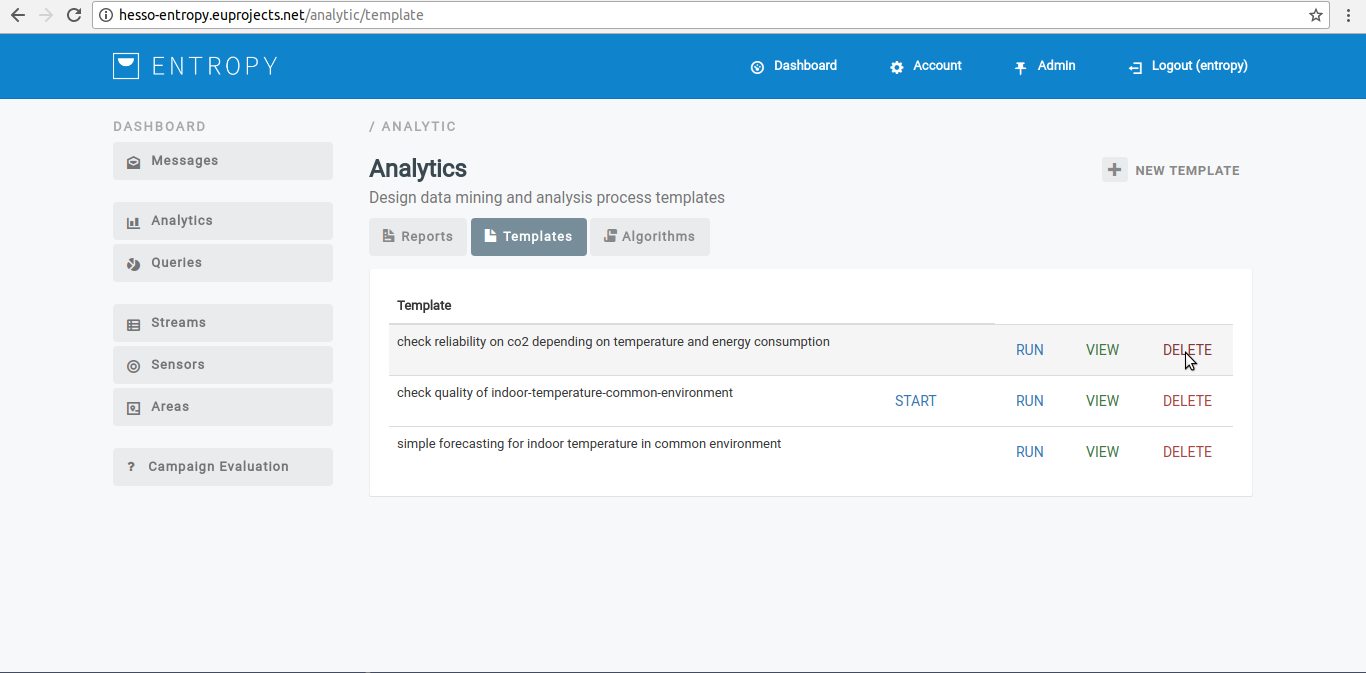
- You have successfully delete the selected algorithm template.
Execute an algorithm template
- In order to execute an algorithm template several consecutive steps have to be undertaken .
- Initially the user must login.
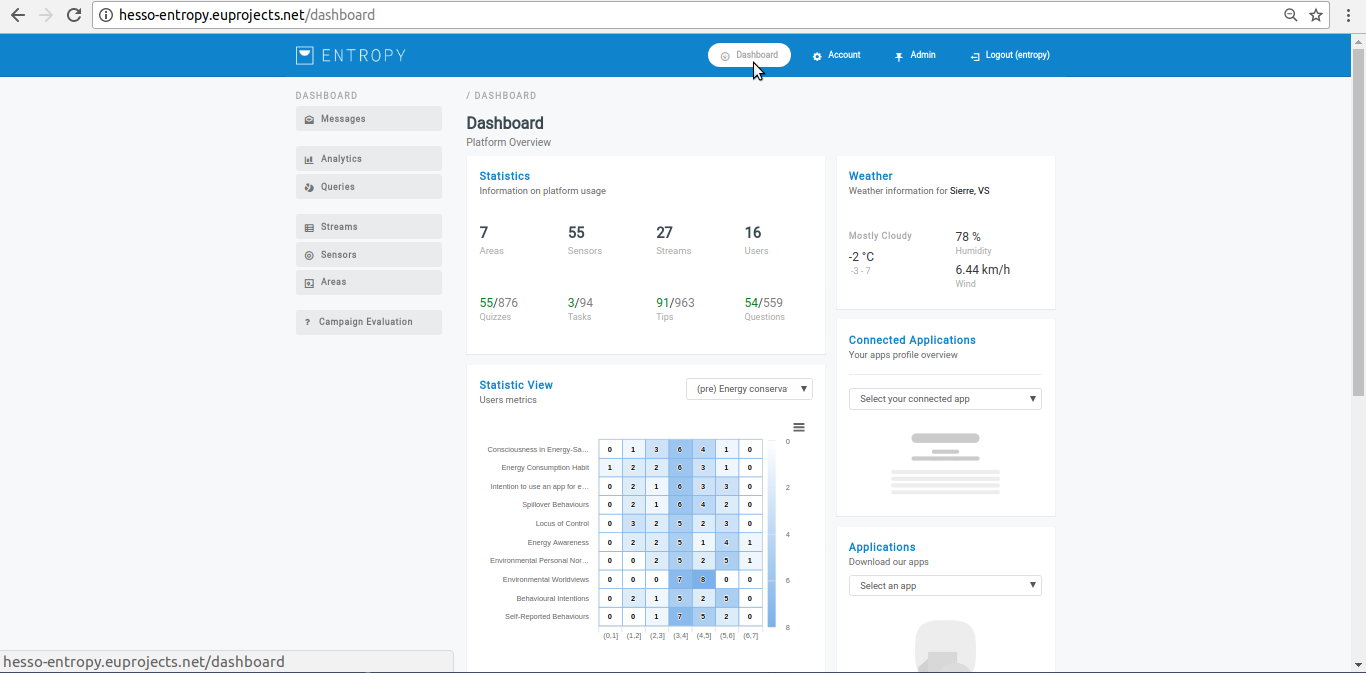
- Click on “Analytics” menu-item.
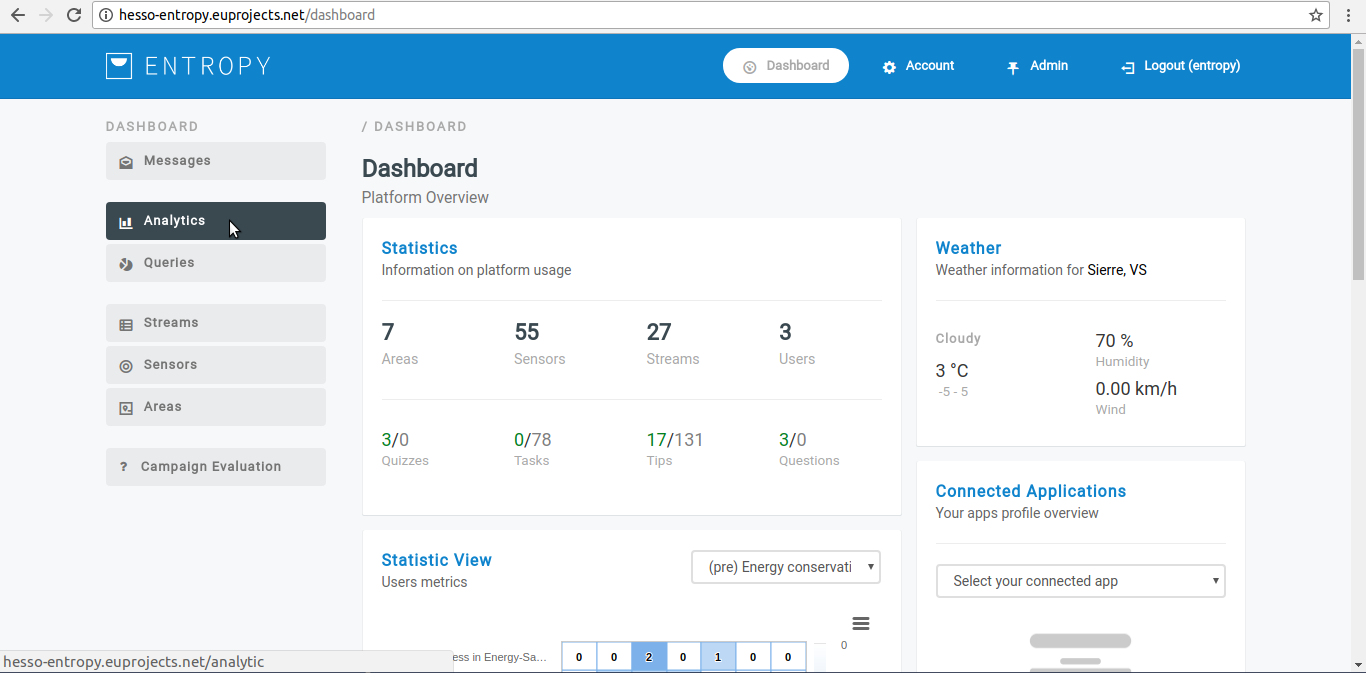
- Click on “Templates” button.
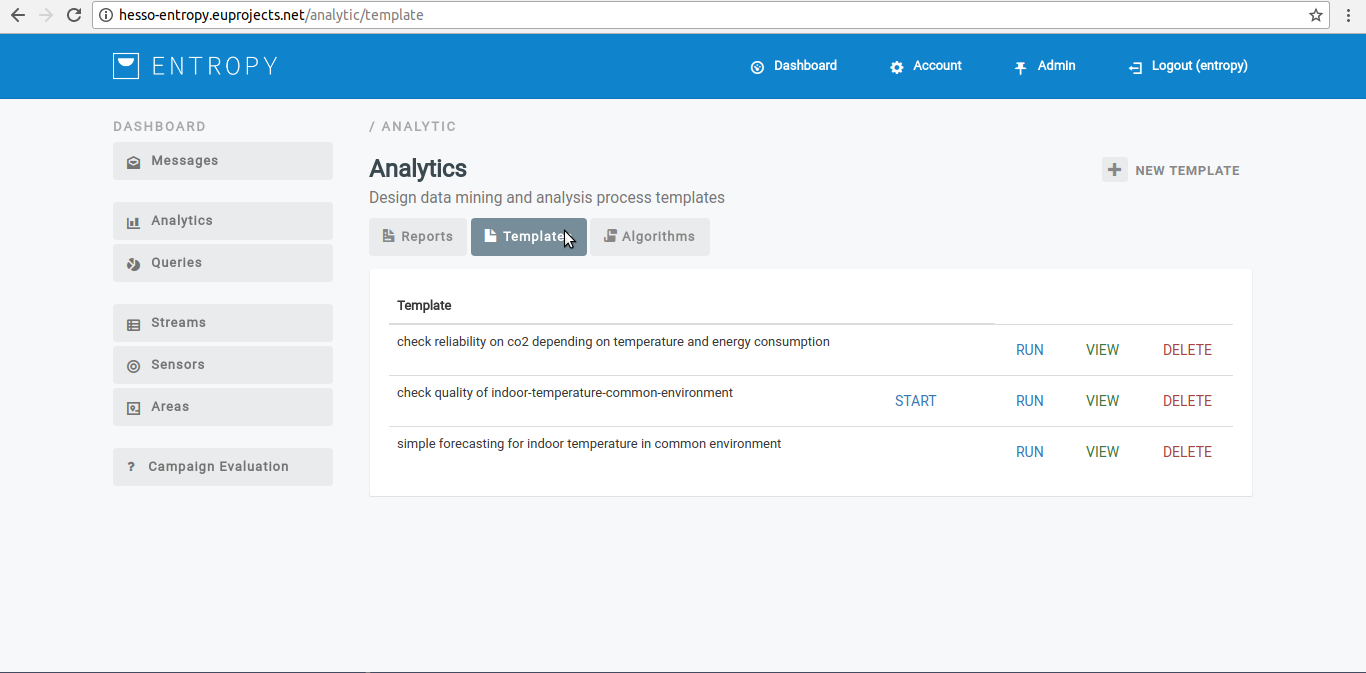
- Click on RUN button.
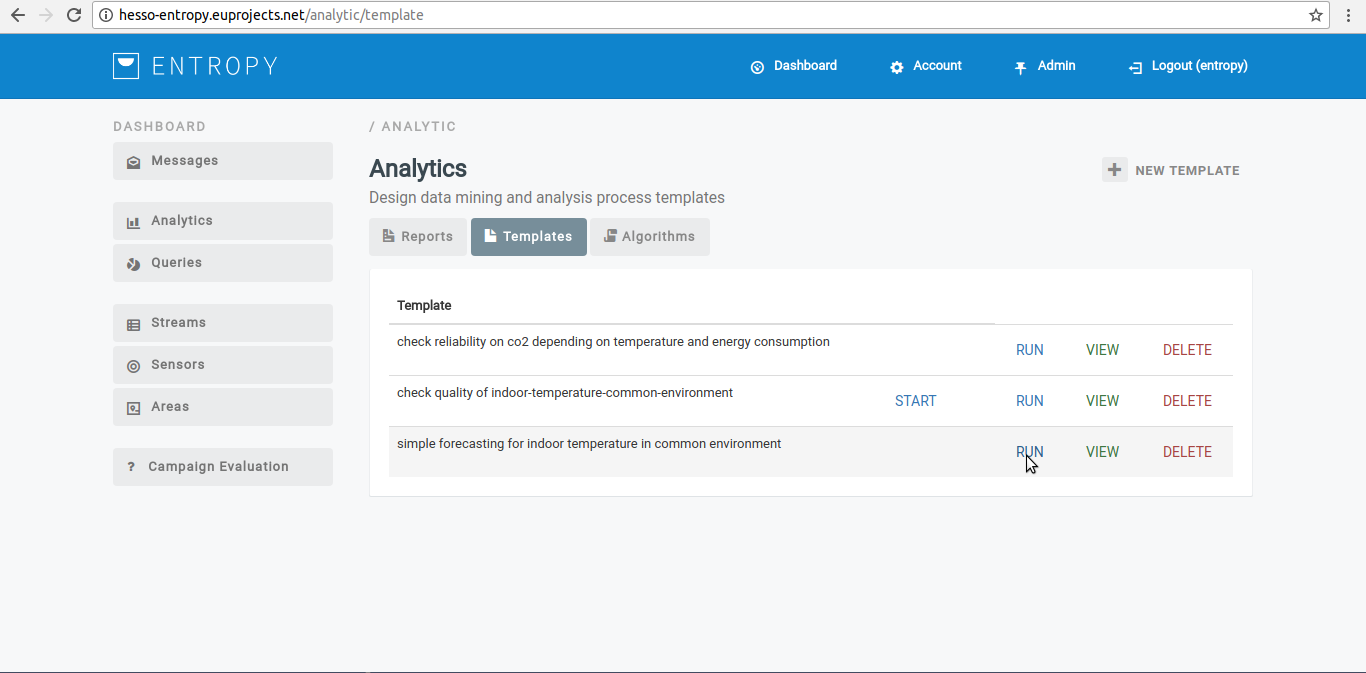
- You have successfully execute the selected algorithm template.
Analytic process¶
View an analytic process
- In order to view an algorithm template several consecutive steps have to be undertaken .
- Initially the user must login.
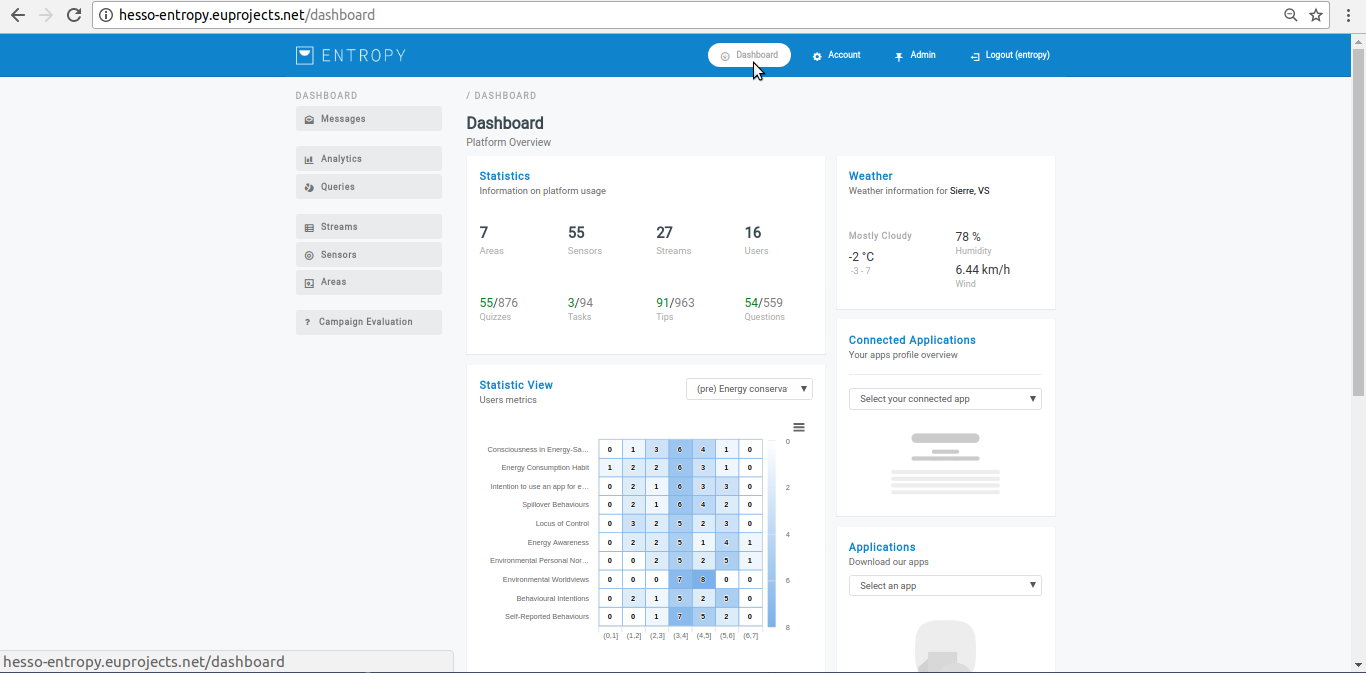
- Click on “Analytics” menu-item.
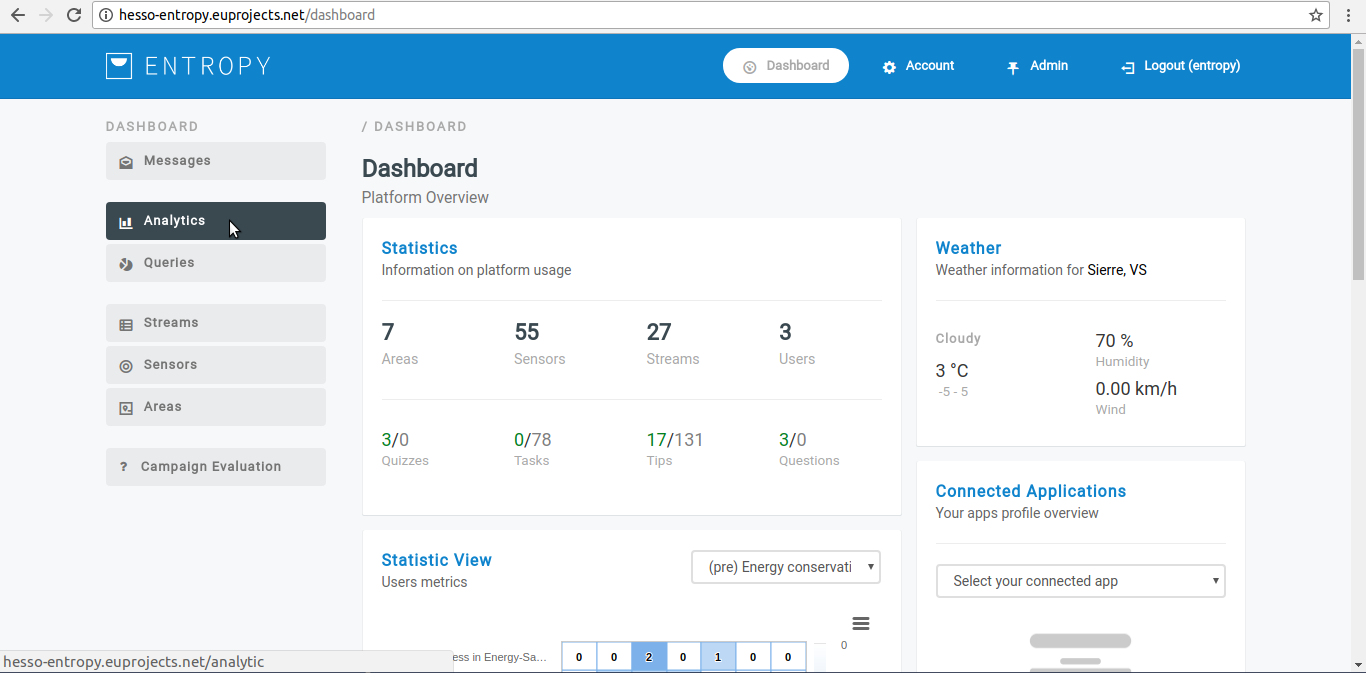
- Click on “Reports” button.
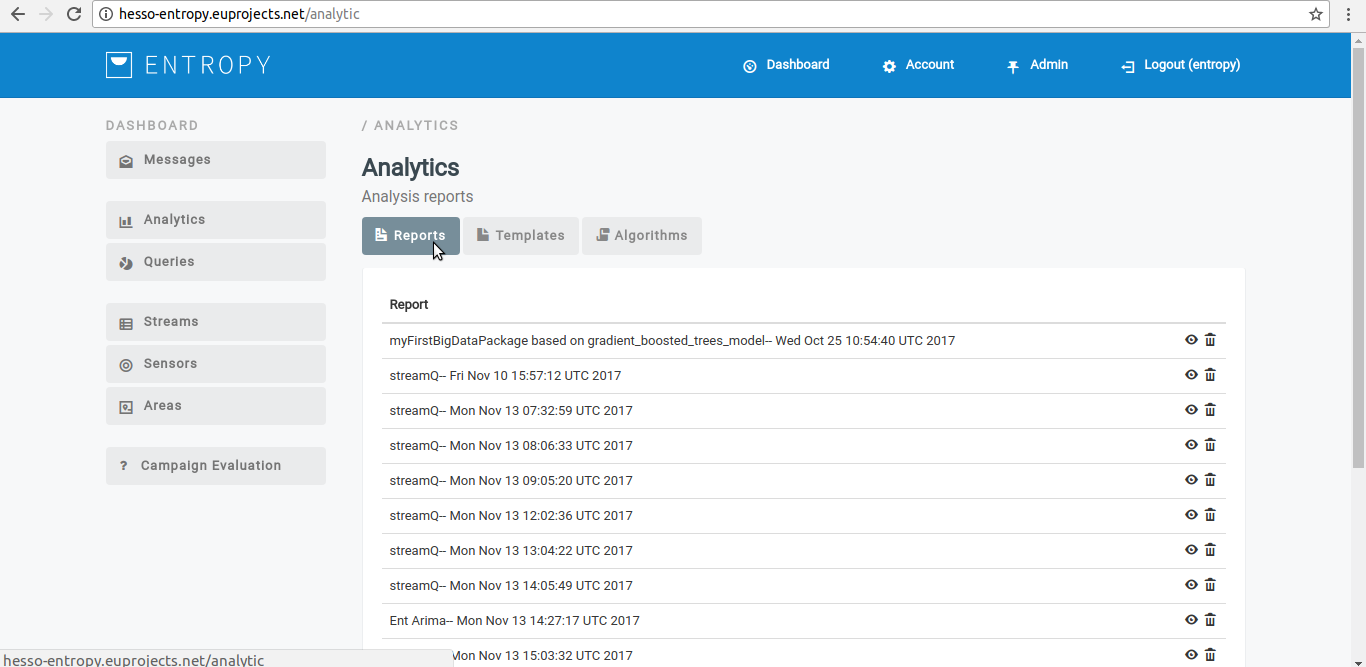
- Click on View button(eye object).
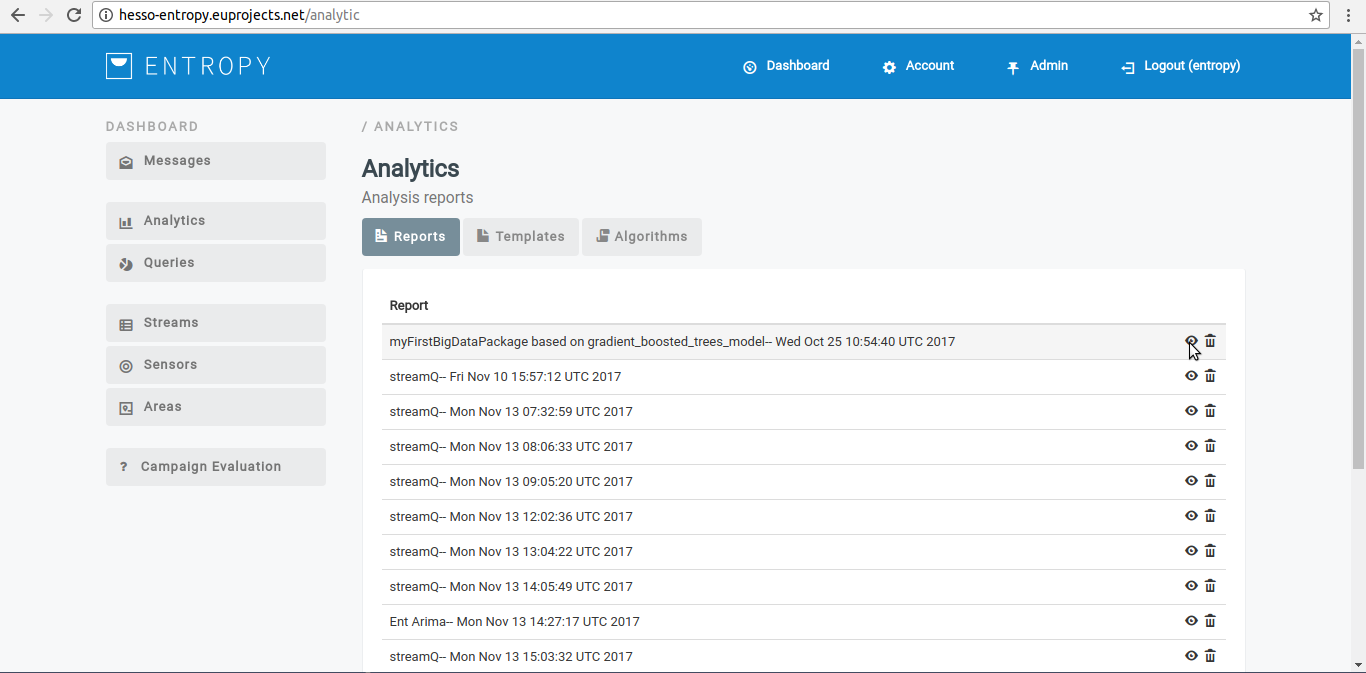
- The analytic process results appear in platform.
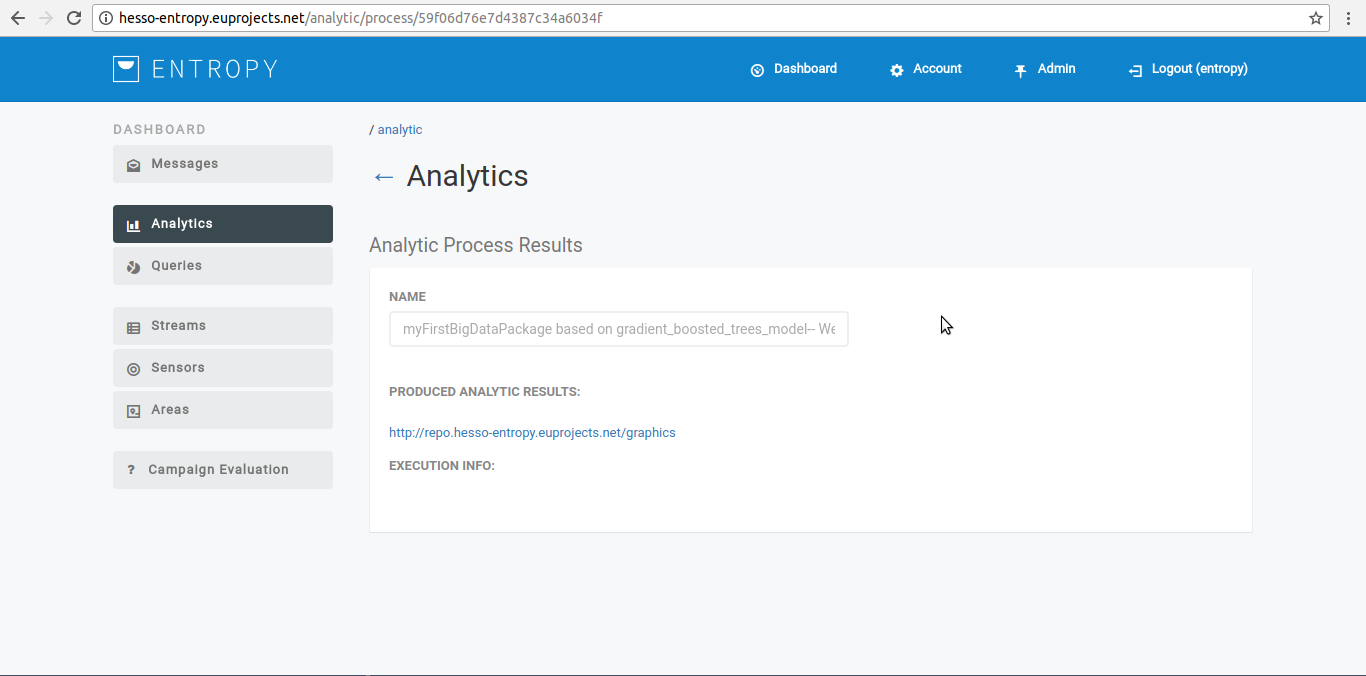
Delete an analytic process
- In order to delete an analytic process several consecutive steps have to be undertaken .
- Initially the user must login.
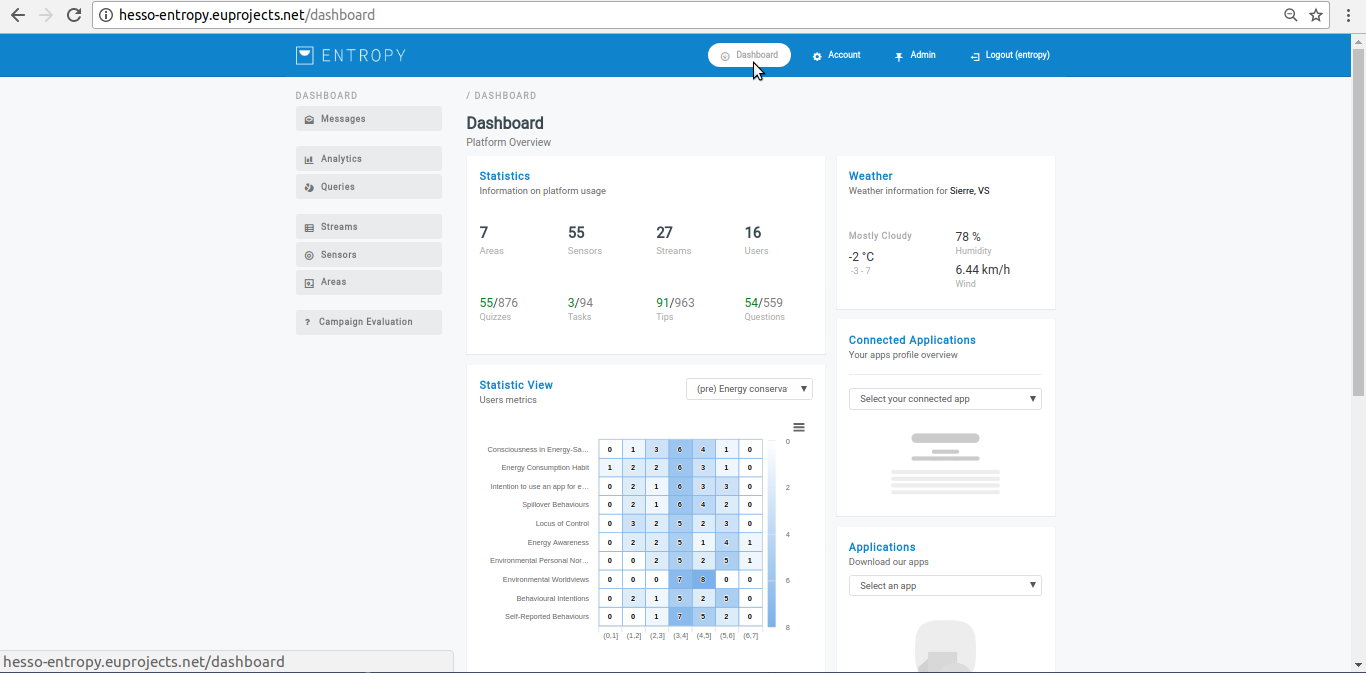
- Click on “Analytics” menu-item.
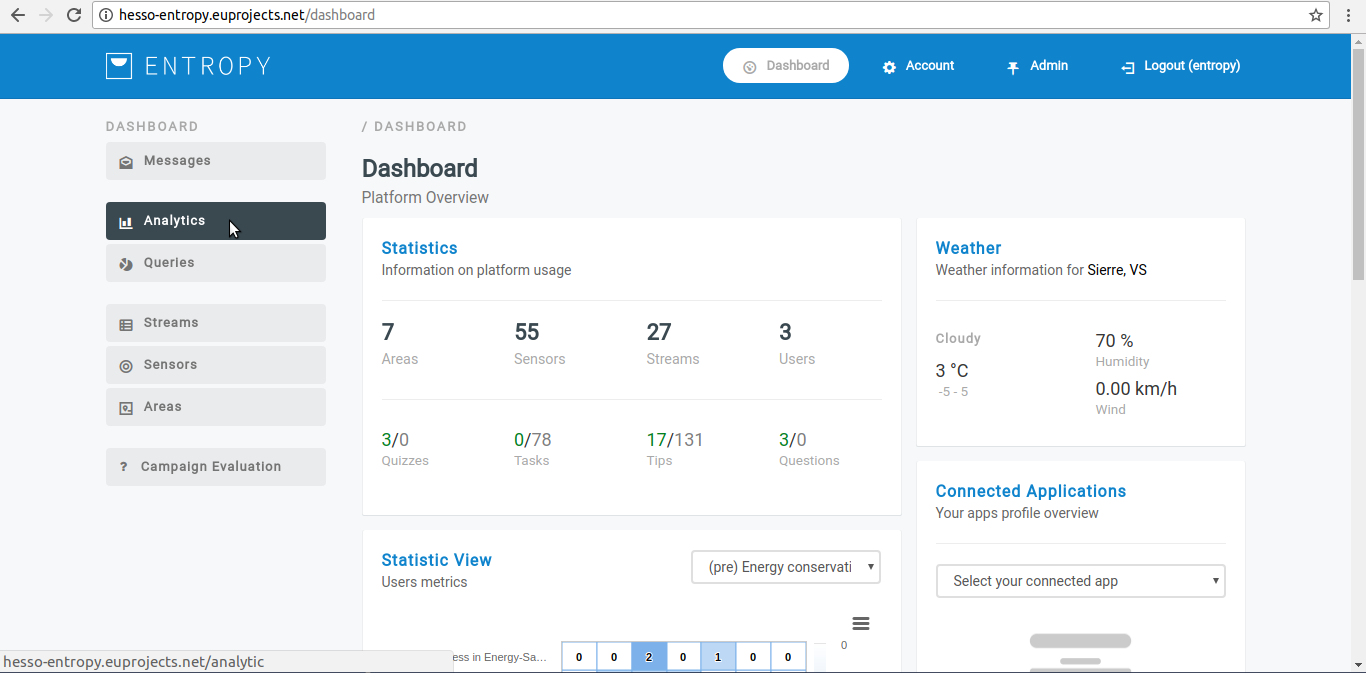
- Click on “Reports” button.
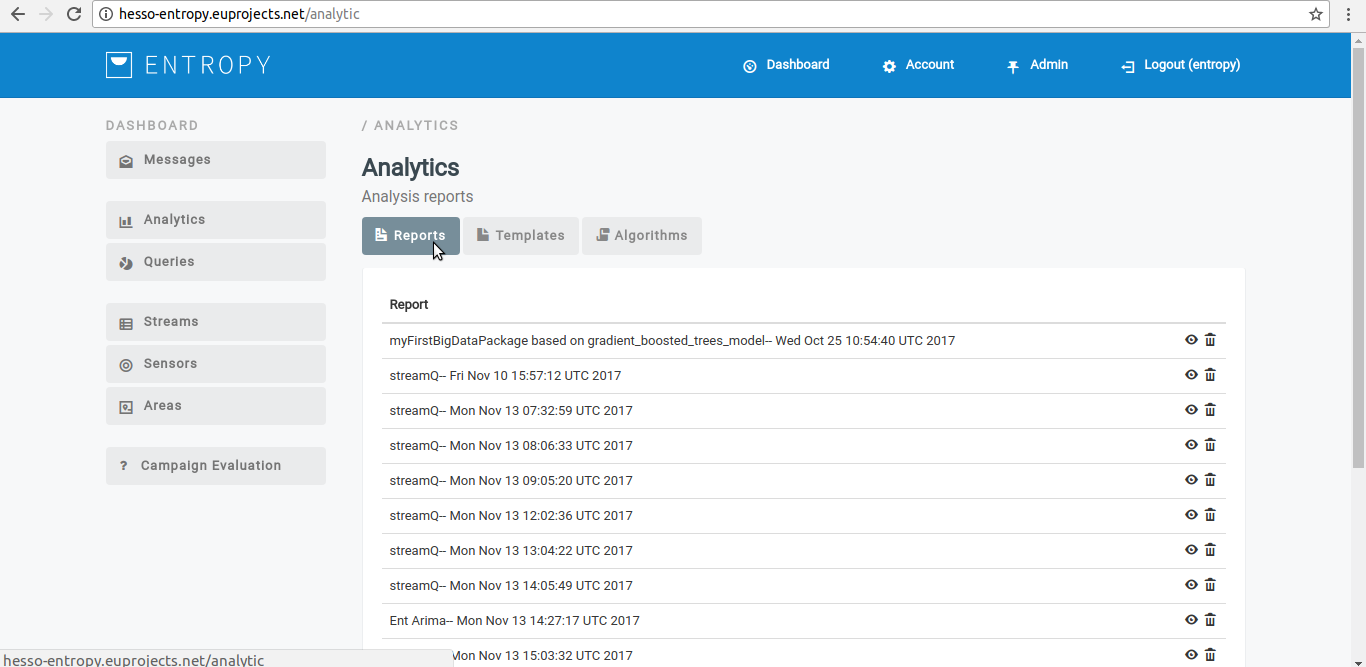
- Click on DELETE button(Bin object).
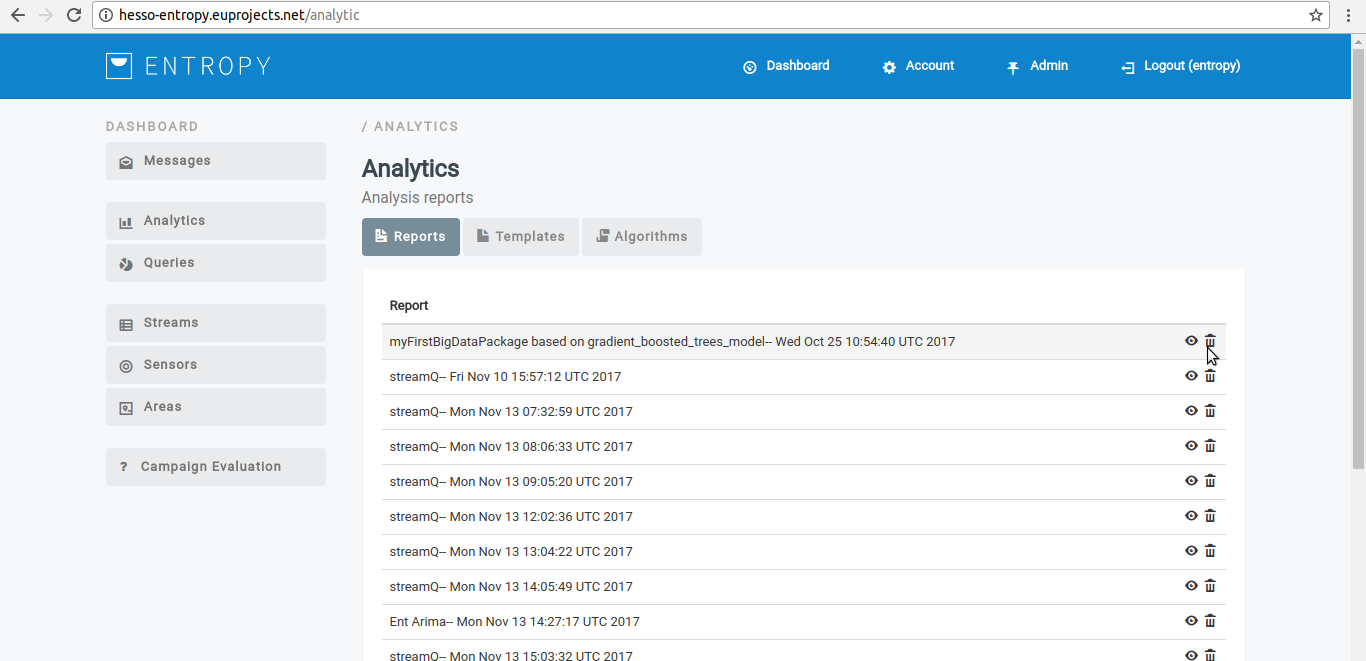
- You have successfully delete the selected analytic process.